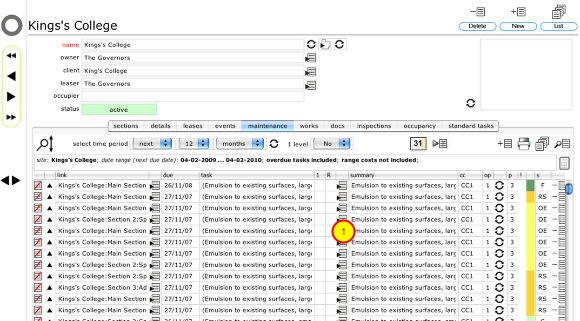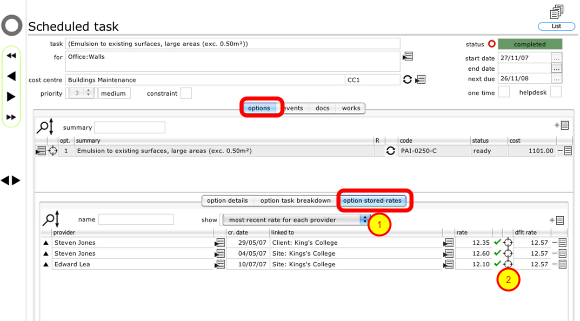Allocating rates to tasks and cost projections
How to target a specific rate for a task and for use in cost projections.
Viewing rates linked to a specific task
To view the rates that relate to a specific task, click the Goto button for the task in the maintenance list or tab list (1)
The task record
On the task record, click the options tab and then the option stored rates tab to see a list of all rates linked directly to this task. Again, by default only the most recent rate from each provider will be listed but you can use the simple filter (1) to filter the list further or show all rates.
To select a specific rate as the rate to use in cost projections etc click the target button next to the relevant rate (2).
Confirm action
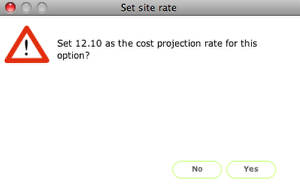
Click Yes to continue. This will set the selected rate as the rate to use for this task in cost projections.
The task option details tab
Amongst other things the option details tab displays the current rate (1) applied to the task and its source(2).
Overview
When you target a specific rate for a task, that is the rate that will be used in calculating forward cost projections that include that specific task. In this way you have complete freedom to use whichever rate you wish as the basis for your cost projections.
IMPORTANT NOTE: It is important to understand however that a rate relates to a specific service provider - when the time comes to issue works enquiries or orders a supplied rate will only ever be used for the provider who supplied the rate in the first place. In other words, no service provider will ever see rates that have been supplied by other service providers for the same task!