Editing project phase details
Edit project name, summary and details
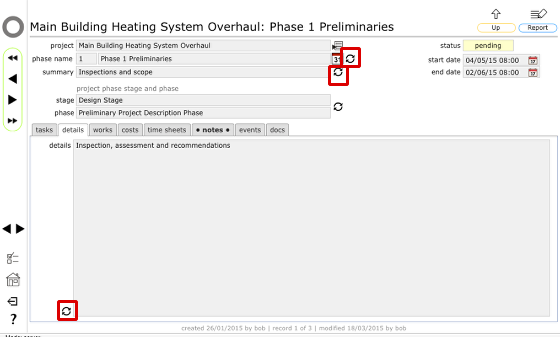
You can edit the phase name, summary and details by clicking the change button next to the relevant field.
NOTE: Changes are logged as events
Change the phase dates
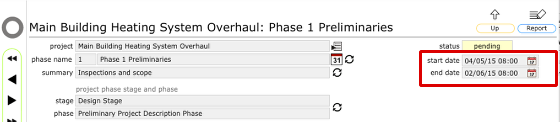
You can change the phase dates using the date pickers next to the start and end date fields.
You should make sure that any scheduled tasks due dates are also checked if you make changes to the project phase dates.
NOTES:
- You cannot set the phase dates outside of the main project dates
- Phase dates can overlap if necessary
- Changes are logged as events
Change the phase stage and phase

You can manually change the stage and phase for a project phase by clicking the change stage button to the right of the stage and phase fields.
Confirm new stage and phase
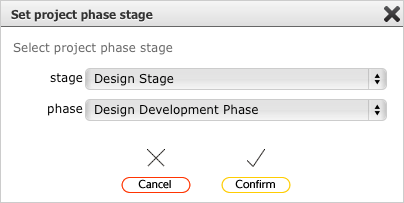
Set the relevant stage and phase and click Confirm to make the change.
NOTE: Changes are logged as events