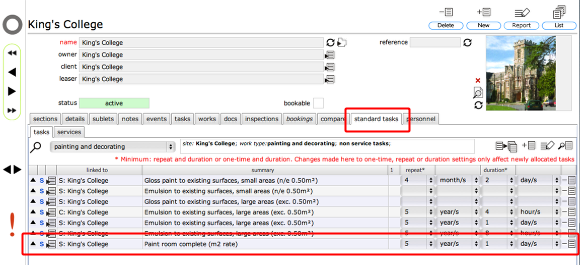Defining your own standard tasks (2)
How to add your own (user defined) standard tasks by adding a task to a location or object and then saving it as a standard task for re-use elsewhere.
The tasks list
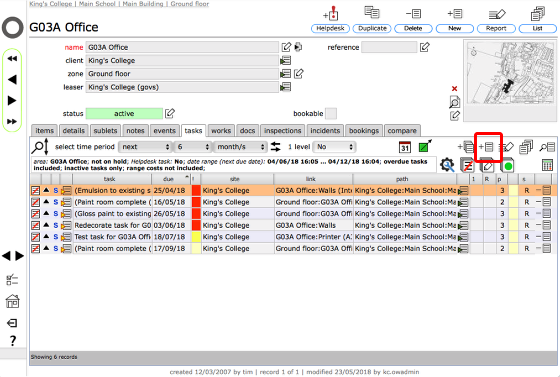
To start adding your own standard task to start as if you were simply adding a task to the schedule in the normal way. You can then add it to your standard tasks list.
To start, on the relevant tasks tab list click the Add task button.
The task selection screen
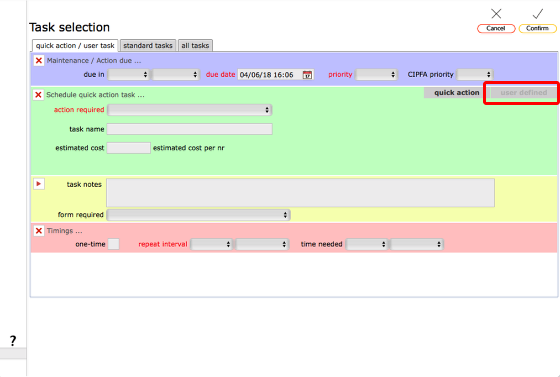
On the task selection screen, click the user defined option on the right of the green section.
Task selection - defining a new task
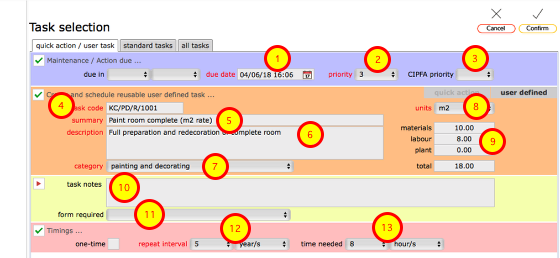
The blue, orange and pink sections fields with red labels must be completed. Each of these sections must show a green tick top left in each section in order for the minumum set of information to be considered complete.
To create and schedule the new task, complete...
- the due date for the first iteration of this task (can be adjusted each time the task is applied) (required)
- the priority relevant for the task (can be adjusted each time the task is applied) (required)
- the relevant CIPFA priority (optional)
- a unique task code for the task (required)
- the task summary (required)
- the task details (description of the task) (required)
- the task category / work type (required)
- the unit of measure to use for this task (required)
- the costs associated with a single application of the task (optional)
- any additional notes (optional)
- the standard or generic inspection form to be used in order to complete the task (optional)
- the standard repeat interval (OR tick the one-time box) (required)
- an estimate of the time required (optional)
The yellow section notes will be stored as task notes and will therefore be available every time this task is applied.
When you have finished, click the Confirm button. This wil...
- Create the user defined task, adding it to your list of user defined tasks ready for re-use as required any number of times in different locations. These are the tasks listed on the all tasks tab when allocating tasks to locations or objects.
- Schedule the task for the location or object where this process was started, adding it to the tasks tab list for that resource.
The newly define task added to the tasks list
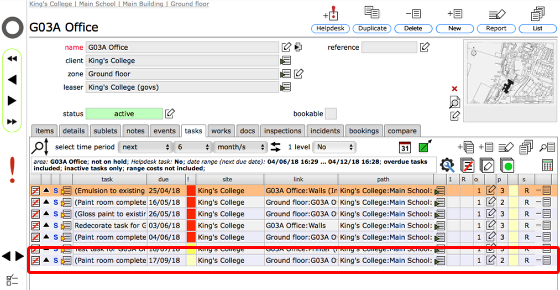
The task has been added to the schedule for the resource (in this case G03A Office).
Adding the task as a standard task
Finally, to add the task to your standard tasks list, locate the task in the tasks list and click the S button on the relevant row.
Confirm client or site standard task
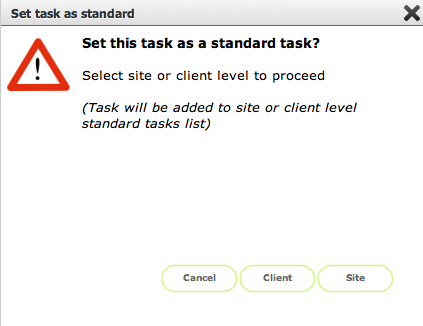
Click the Client button to add the task as a Client level standard task or the Site button to add the task as a site level standard task.
The standard tasks list
Return to the Standard Tasks tab on the site record to see the task has been added as a standard task for the site.