Contact Groups
Setting up, adding contacts, messaging
Setting up a contact group
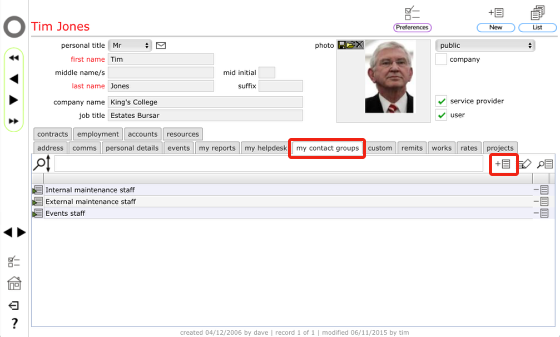
Contact groups belong to you - other users will not see either the groups you set up or be able to see which contacts belong to any of your groups.
To set up a new group:
- Start on your personal contact record
- Click the 'my contact groups' tab
- Click the new group button
Name the group
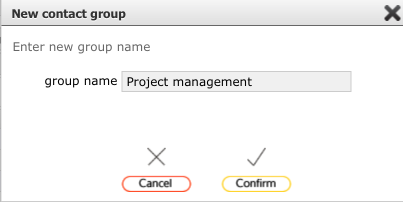
Enter the name for the new group and click Confirm to save.
Group added
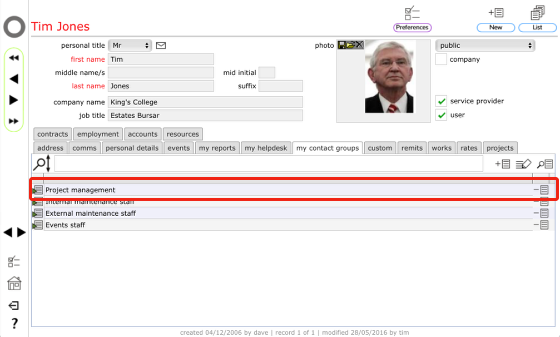
The new group is added to your contact groups.
Adding a contact to a group
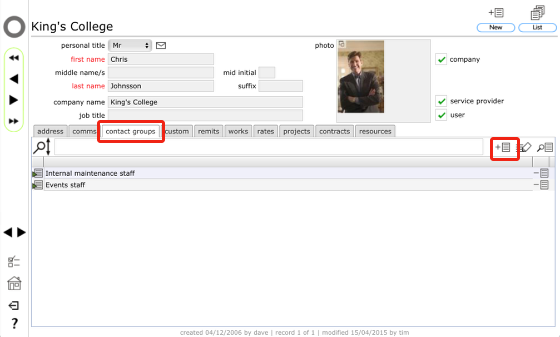
- To add a contact to one of your contact groups, start on the relevant person's contact record.
- Click the contact groups tab (REMINDER: contact groups are private: the contact groups tab that you see on all contact records will only display any of your groups that this person belongs to - if another user has added the person to one of their groups you will NOT see those groups listed.)
- Click the add to group button
Select the group
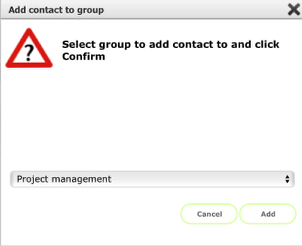
Choose the group you want to add the contact to and click Add to complete.
Contact added to group
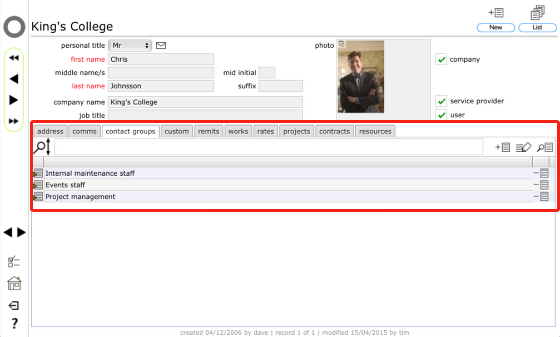
The new group will be added to the contact groups tab.
Removing a contact from a group from their contact record

To remove a contact from a group when viewing their contact record, click the contact groups tab and then click the delete button on the relevant group row. The contact will be removed from the group and the group will no longer be listed on the contact groups tab for this contact.
Removing a contact from a group from the contact group record
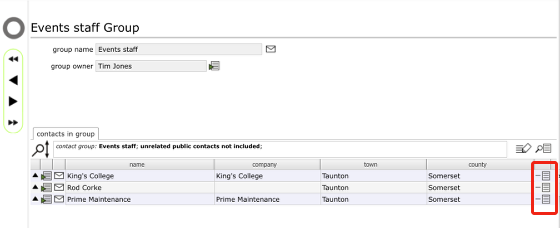
To remove a contact from a group when viewing the contact group record click the delete button on the relevant person's row. The contact will be removed from the group and the group will no longer be listed on the contact groups tab for this contact.