Adding scheduled tasks to a project
Scheduled tasks are aded to the project phases
The project phase record
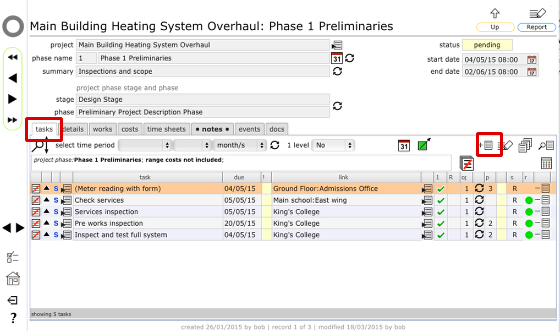
The first tab on the project phase record lists all scheduled tasks for the phase.
To add a new task, click the New button
Confirm the location to attach new task to
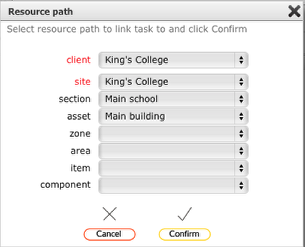
Use the drop down lists to confirm the location to link this new task to. There is no minimum level here apart from identifying the site itself!
Click Confirm to continue.
Specify the task
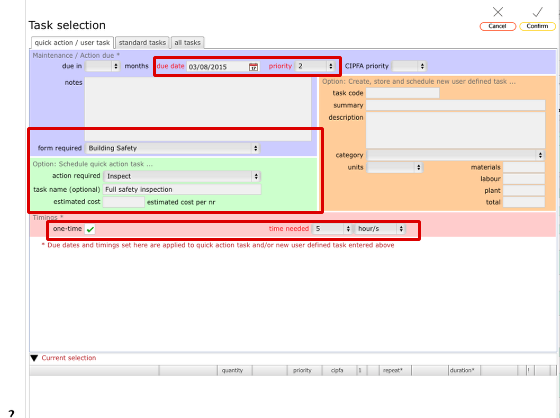
In this example we are simply specifying a building safety inspection (with a standard attached form). You can use any of the usual task creation and/or selection options here in the same way as you would select any scheduled task elsewhere in Flow360.
Note that the due date for the task will default to the start date of the project phase it is being added to.
Once you've set up the task details, click Confirm to finish.
For more details on the various task creation and selection options review the lessons on adding tasks.
The task added to the tasks list for the project phase
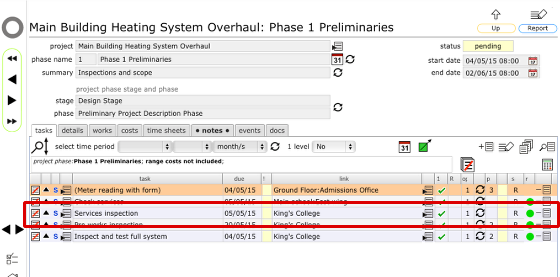
Add additional tasks as required for the current phase. Add tasks for the other phases in the same way.
NOTE: You will not be able to schedule tasks outside of the project phase dates!