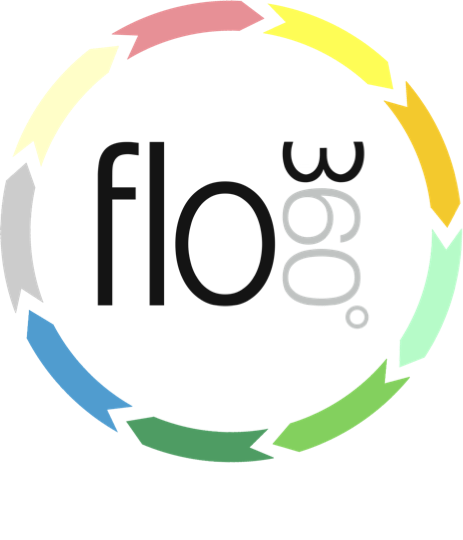
pdf forms on iPad
How to access, complete and send pdf forms on iPad
Download Adobe Reader from the iTunes App store
You will need Adobe Reader installed on your iPad in order to open and complete fillable forms. Go to the App store on your iPad and download Adobe Reader (this is free).
The Flow360 documents list
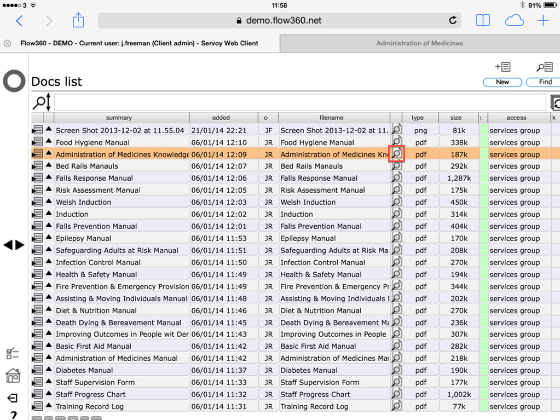
To open a document directly from the documents list, click the Open button on the relevant row
Opening a pdf from the Documents card
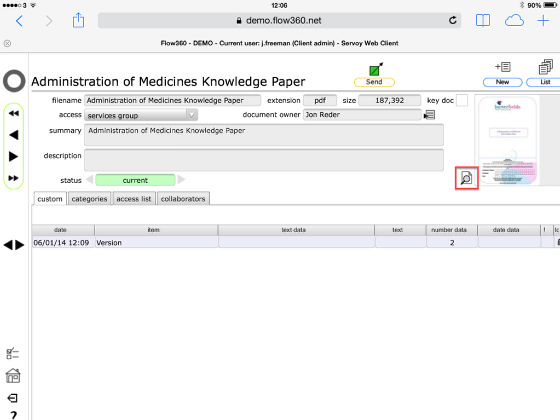
Click the Open button on the documents card.
Open the pdf in Adobe Reader
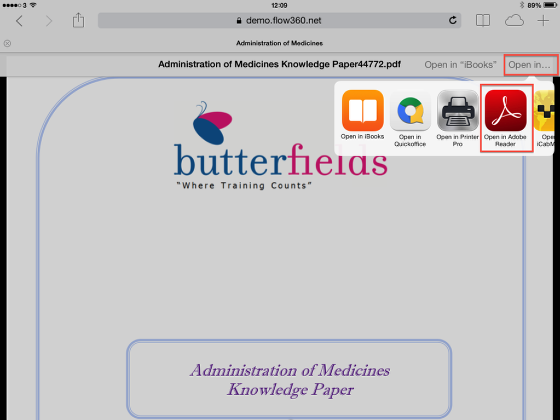
When the pdf opens on your iPad, tap once on the screen to bring up the options and select Open in... then choose Open in Adobe Reader.
The pdf will open in Adobe Reader and you can complete the form on your iPad.
Emailing the completed form
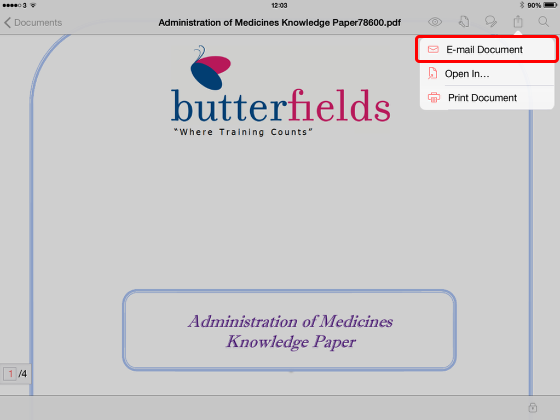
When you are ready to email the completed form, tap the Send button and then tap the E-mail Document option. This will create a new email form with the pdf attached. If you don't see the tool bar at the top of the screen tap once on the screen to reveal it.
Address the email and send
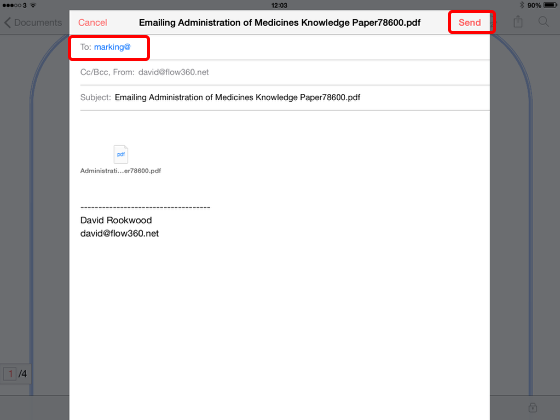
Add the relevant email address or addresses and click Send to email your completed pdf form.