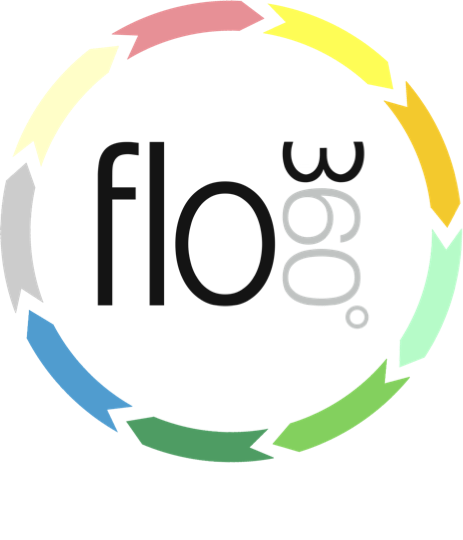
The Documents List
The documents list provides quick and easy access to all documents currently stored in Flow360 that you have the right of viewing.
The documents button
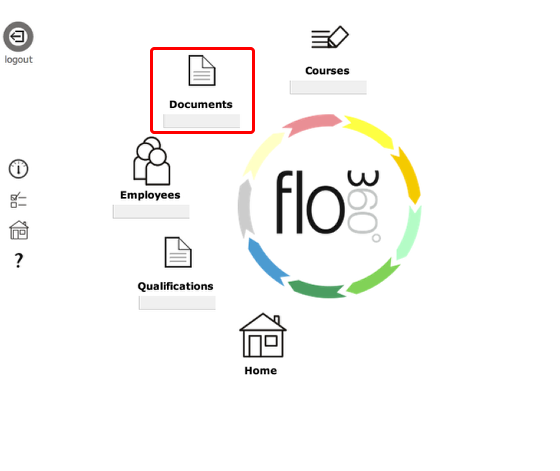
To view your list of documents, click the Documents button on the main start screen.
NOTE: Depending on your version of Flow360 and your preferences setup the documents button may be in a different position or may not be showing at all if you have turned it off! You can reset the button positions at any time from your personal preferences.
TIP: Quick find - Note that you can also use the quick search facility to locate a document by name - simply click in the field under the Documents button label and type part of the name of the document you are looking for and press Enter on your keyboard. You will be taken to a list of matching documents.
The documents list
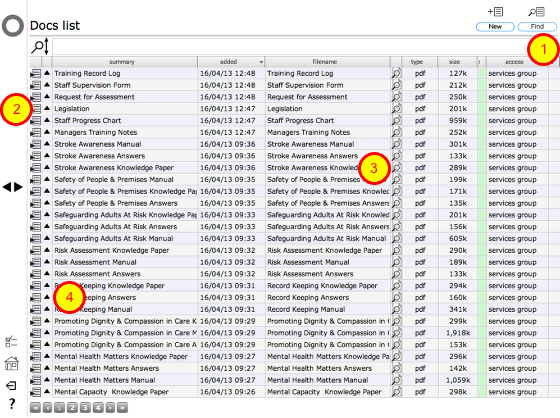
All documents that you have access to are listed. You can use the filter button (1) to search for specific documents.
Click the Goto button (2) on the relevant line to view the documents details card
Click the View document button (3) to view or download the relevant document direct from the list
The popup button (4) opens a dialog with a quick overview of the document
NOTE: If you try to access a document that you do not have full access rights to you will see an error message!
The document card
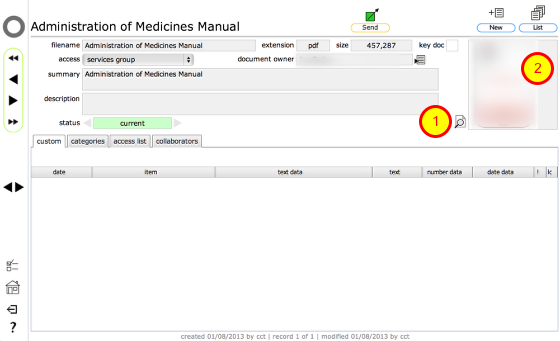
The document card gives more detail about the document. Open the document by clicking the View button (1) or clicking on the document thumbnail itself (2)