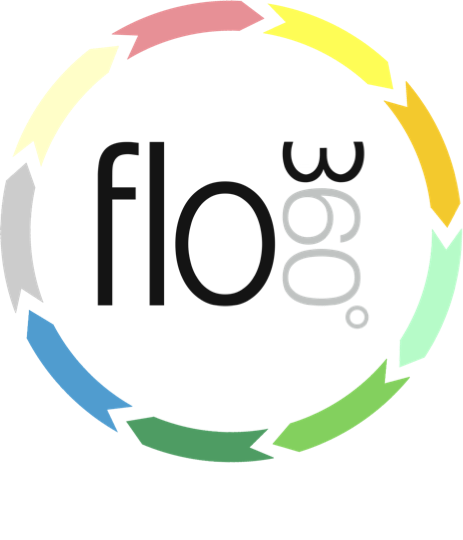
Printing Documents
How to print a course document
Printing a document from the document card
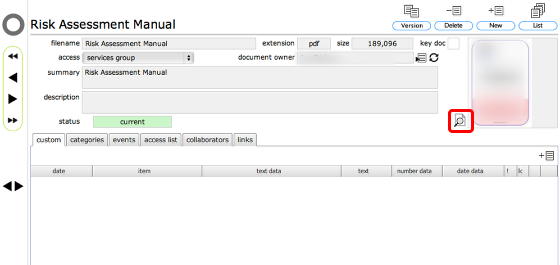
To download and print a document from the document card, click the View button or click on the document thumbnail itself.
The document will open in a new tab or window of your web browser from where you can print or save the document.
NOTE: Typically only image files and pdf files will display in your browser. Other file types will be downloaded directly to your browser's downloads folder from where you can open and print the document as required.
Printing a document from the documents list
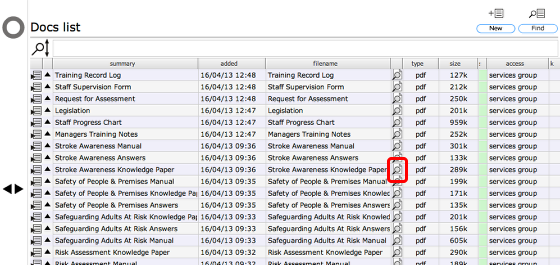
Click the View button on the relevant line.
The document will open in a new tab or window of your web browser from where you can print or save the document.
NOTE: Typically only image files and pdf files will display in your browser. Other file types will be downloaded directly to your browser's downloads folder from where you can open and print the document as required.
Printing a document from the docs tab on a course record
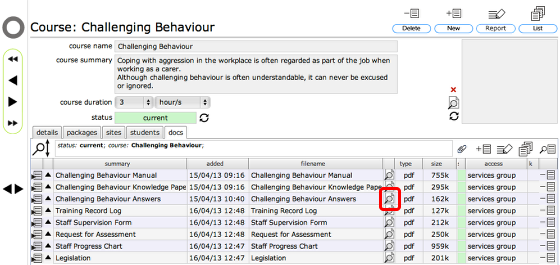
Click the View button on the relevant line.
The document will open in a new tab or window of your web browser from where you can print or save the document.
NOTE: Typically only image files and pdf files will display in your browser. Other file types will be downloaded directly to your browser's downloads folder from where you can open and print the document as required.