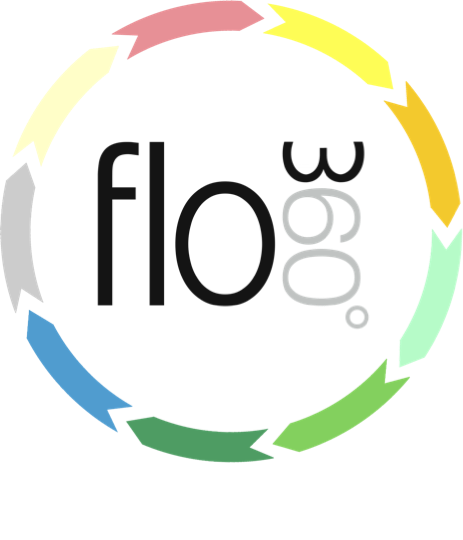
Viewing Courses & Course Documents (managers)
Managers and administrators have direct access to full course records.
The courses button

To view a full list of courses, click the Courses button on the main start screen.
NOTE: Depending on your version of Flow360 and your preferences setup the Courses button may be in a different position or may not be showing at all if you have turned it off! You can reset the button positions at any time from your personal preferences.
TIP: Quick find - Note that you can also use the quick search facility to locate a Course by name - simply click in the field under the Courses button label and type part of the name of the course you are looking for and press Enter on your keyboard. You will be taken to a list of matching courses or direct to the course record if only one match is found!
The courses list
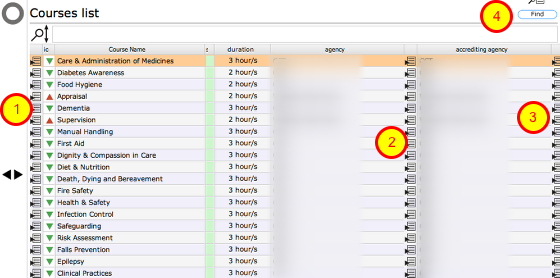
The courses list will show all courses along with outline information on duration, agency and accrediting agency.
Click the Goto button (1) to go to the detailed record for that course.
Click the Goto button by the agency (2) or accrediting agency name (3) to go to the contact record for the agency.
Use the Find button (4) to enter search criteria to find a specific course or courses.
NOTE: If you try to access a course that you do not have full access rights to you will see an error message! Depending on your licence and version of Flow360 you may see courses listed that you do not have access to. Contact your training provider of Flow360 Support for more information on how to upgrade your licence.
The courses card

The courses card gives full information about the course and has tabs to list course documents and other linked information. (Depending on your version of Flow360 you may not see all the tabs that are visible here).
Course documents

Click the docs tab on the courses card to view a list of documents relevant to this specific course.
Click the Goto button (1) on the relevant line to view the documents details card
Click the View document button (2) to view or download the relevant document direct from the list
The popup button (3) opens a dialog with a quick overview of the document