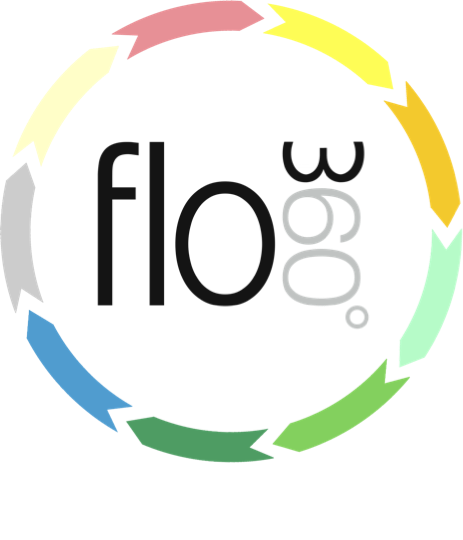
Manually adding an employee qualification
How to manually add a qualification to an employee record (Workgroup variants only)
The employee record
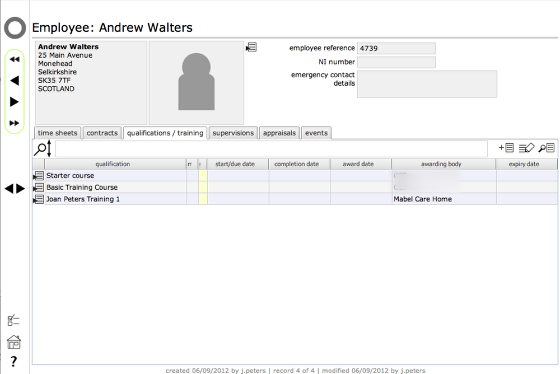
Start on the employee's record (Select the employees tab on either the Client or Provider home card, then click the Goto button for the relevant employee).
Click the New button to add a new qualification.
Confirm the qualification details
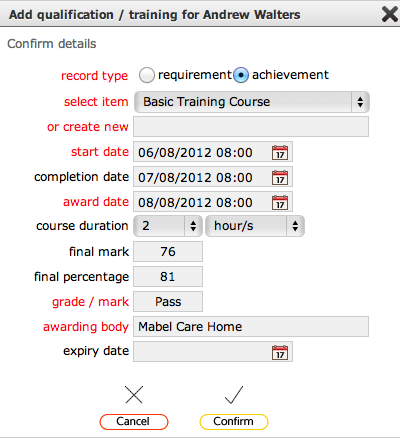
Confirm the relevant details for the qualification you are adding. You can select from the qualifications that you have access to (by choosing from the select item list) or you can add the name of a different qualification manually (by typing in the or create new field).
Only add an expiry date for those qualifications that require renewal or will otherwise expire.
Click Confirm to finish.
Qualification added to employee record
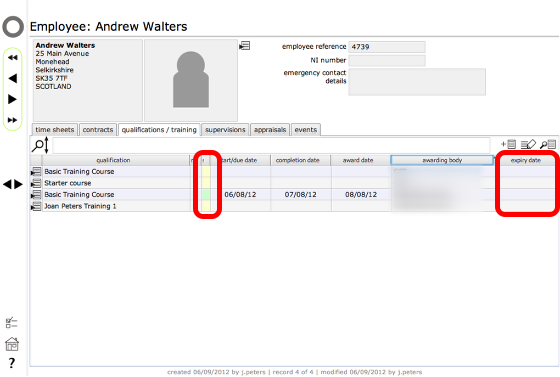
The confirmed qualification has been added to the employee record. The green colour flash in the third column confirms that the qualification is current. If the qualification has an expiry date this will show in the expiry date column and the colour flash will change from green to orange as the expire date approaches and to red once the expiry date has been passed.
Manually adding supervisions and appraisals
Supervisions and appraisals are aded in the same way but starting from the relevant tab on the employee record.