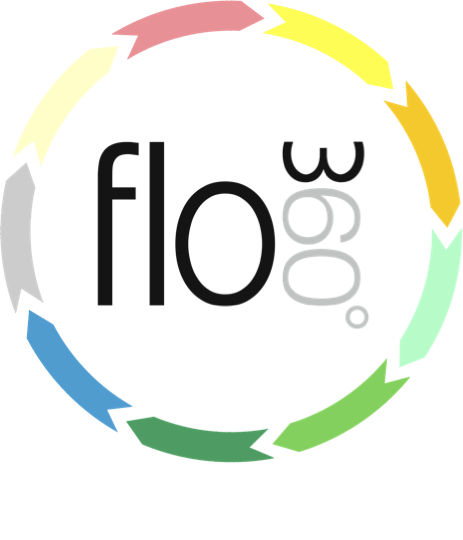
Using the filter panels
Setting and re-setting criteria, executing the filter.
Setting filter criteria
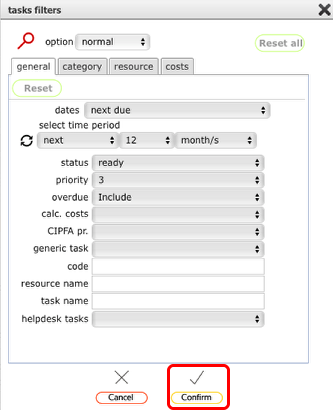
The actual look of the filter panel will vary considerably depending on the type of records currently being viewed. In this example we are looking at a set of maintenance records or tasks.
You can set as many or as few filter options as you require, on each of the available panels (in this case 'general', 'category', 'resource' and 'costs'). When you have set all the required criteria click the Confirm button to action the filter.
Extending or reducing the found set of records
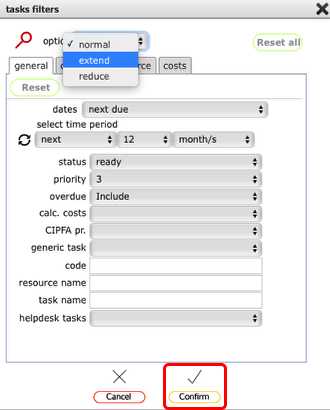
In most circumstances you can choose to reduce or extend the current found set of records with new criteria. For instance you may already have filtered the set to find all electrical tasks and now want to also view painting and decorating tasks. In this case, set the option to 'extend' before actioning the criteria for painting and decorating. You will then have a list of records containing both electrical and painting and decorating tasks.
Again, click the Confirm button to action the extend filter.
NOTE: When you use the extend or reduce options the new criteria is APPENDED (prefixed with the words 'extend by' or 'reduce by') to the criteria already displayed at the top of the current list so you always know exactly what criteria have been applied to arrive at the current list of records.
Resetting the filters
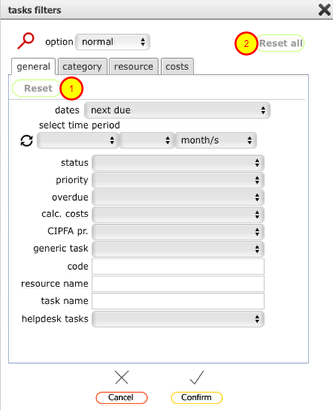
If you change your mind about which criteria to set, you can reset just the current panel by clicking the appropriate Reset button (1). To reset all the criteria on all filter panels click the Reset all button (2).
Cancel the filter operation
To cancel the filter operation without actioning the filter click the Cancel button on the filter panel window.