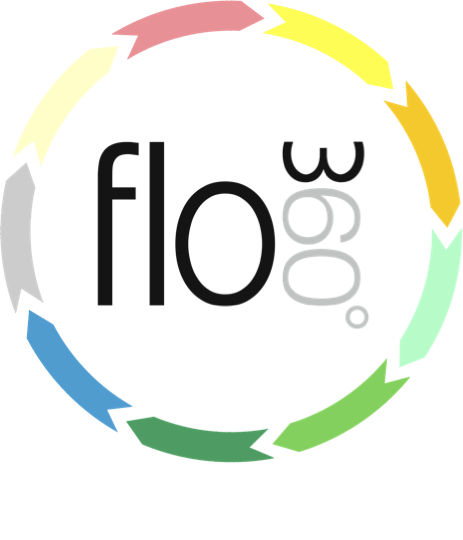
Setting the HOLD flag
How to put a hold or action lock on a helpdesk issue
The helpdesk issue record
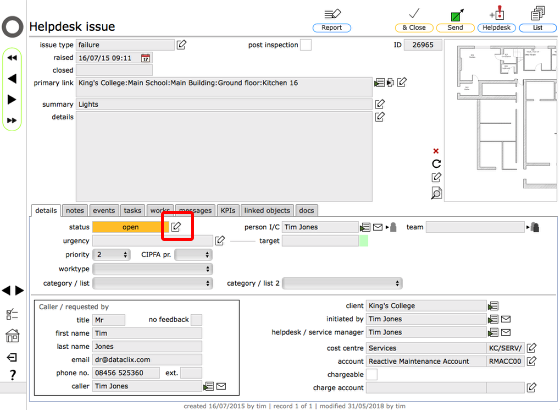
A hold can be applied for a variety of reasons. These will include waiting for materials, or authorisation, a purchase number to be raised or client confirmation and so on. To apply a hold to a Helpdesk issue click the edit status button next to the status field.
Actioning a HOLD
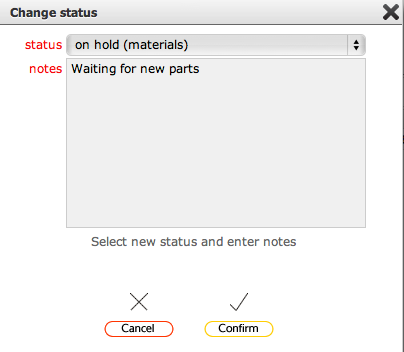
Select the type of hold to apply and add relevant notes about why the hold is being applied. Click Confirm to action the hold.
NOTE: When you click the confirm button, all objects linked to this order are placed on hold and all will show a pink triangle over the top of the current status colour block to confirm that the object is on hold. At the same time, messages are sent to all relevant personnel informing them that the order is now on hold. This will include the client, the manager and any service providers linked to the helpdesk issue as well as any who are linked to any related works order.
HOLD applied
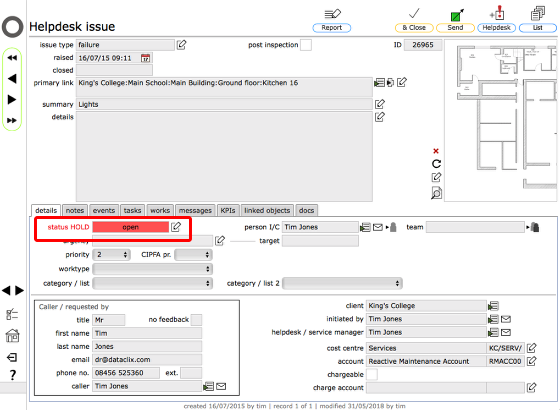
The issue is now on hold. The status readout shows the hold applied and the colour flash turns dark pink to indicate a hold is in effect. The underlying status of the issue remains as 'in progress'.
The HOLD event on the events list

Looking at the events list for the issue you will see a new HOLD event has been added. You can see the full detail of this event by clicking the goto button to the left of the relevant item (1).
The HOLD event record
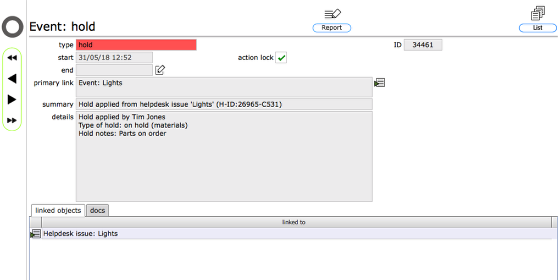
The hold event record show full details of when and why the hold was applied and who applied it. It also lists all linked objects that are affected by the hold.