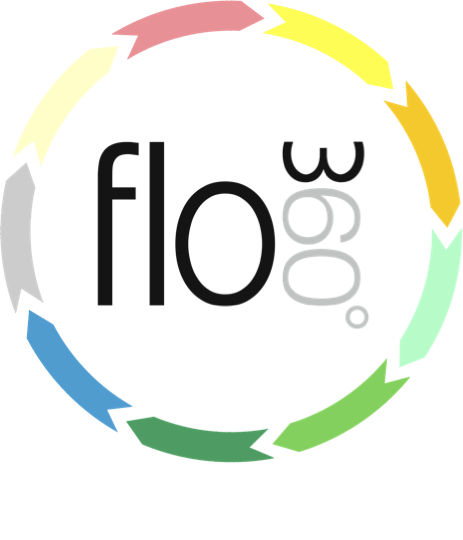
Quick print a works order
How to print a works order
IMPORTANT NOTE: You must ensure that popups are not blocked for this process to work!
Click the works button
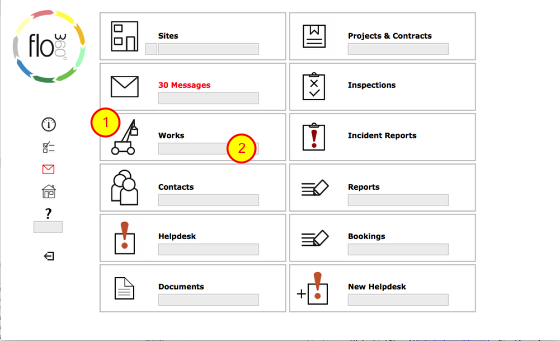
Click the Works button (1) or enter the works order reference in the quick find field (2) if you want to locate a specific order.
The works list
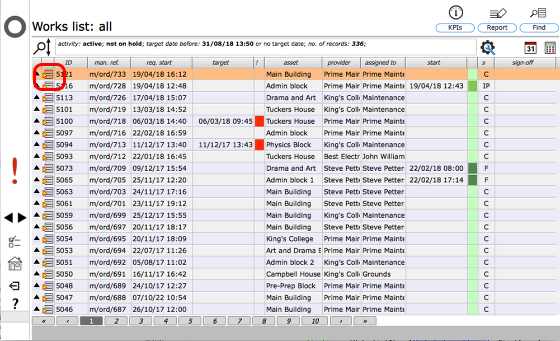
View the order that you wish to print by clicking the goto button on the appropriate line in the list.
The works order card
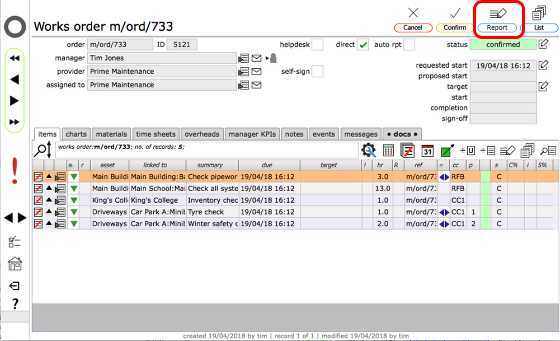
To print the order, click the Report button on the order card
Confirm report choice
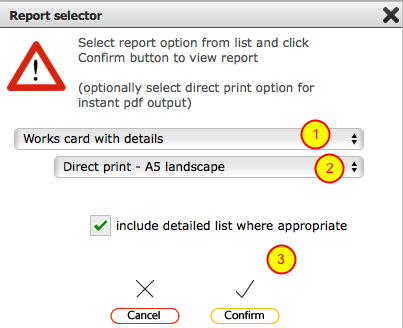
There are a number of different report options - for this example we are going to select the Works card with details option and A5 output - make your selections as above (1) and (2), then click the Confirm button (3). At this point a pdf of the report will be generated - depending on your browser settings it will either open automatically or it will be filed in your downloads folder.
The pdf report
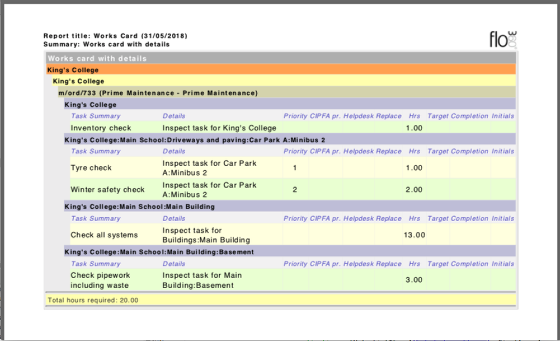
The pdf report can now be printed in the normal way - use the appropriate paper size to correspond to the paper size you selected in the previous step.