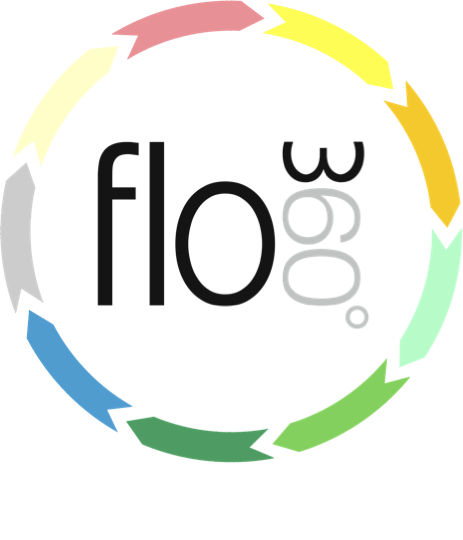
Multi selection (selecting multiple records in lists)
Using multiple record selections in lists
Some lists allow you to select multiple records in order to perform an operation on all selected records at once. This can be very useful when selecting a set of records to include or exclude from a report or other action.
These lists will also allow you to omit the selected records or isolate the selected records by omitting all non-selected records.
The omit multi button
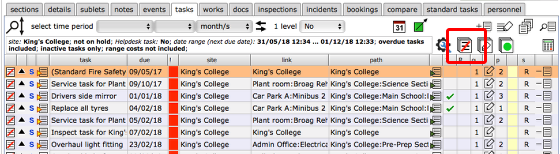
Lists that allow you to select multiple records will always have a Omit Multi button. This looks very like the row omit button except that it has a stack of records.
Select first record
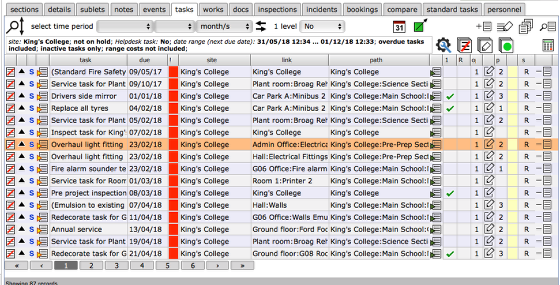
To select multiple records from a list, first click on a row to highlight the first record required. The relevant row will highlight in orange.
NOTE: Do not click a button on the row as this will perform the action triggered by the button instead of simply highlighting the row!
Select a contiguous set of records
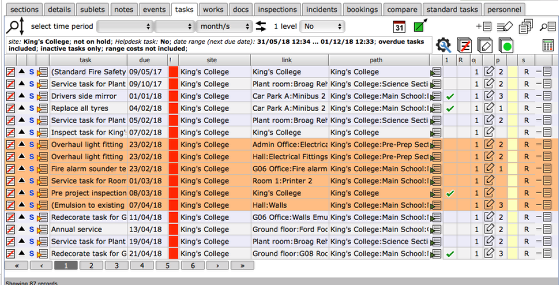
To add other records that are all listed together, hold the SHIFT key and click on the last record you want to select. Selected records will highlight in orange.
Select further individual records
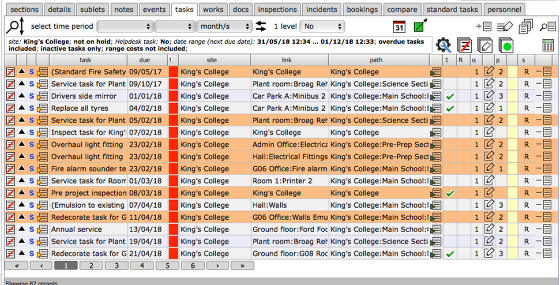
If the records you want to select are not all listed together, use the CMD key and click on each record row that you want to add to the selection. Selected rows will highlight in orange.
Omit the selected records
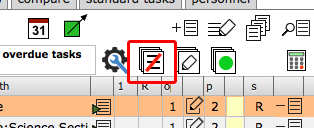
Click the Omit Multi button to omit the selected records from the list.
NOTE: Omitting records does not delete them - it only removes them temporarily from the displayed list.
Omit all non-selected records
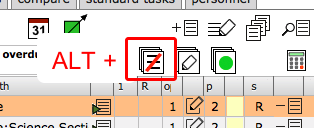
If you want to isolate the selected records by omitting all other records, hold down the ALT key when you click the Omit Multi button. You will be left with a list of the selected records only.
NOTE: Omitting records does not delete them - it only removes them temporarily from the displayed list.