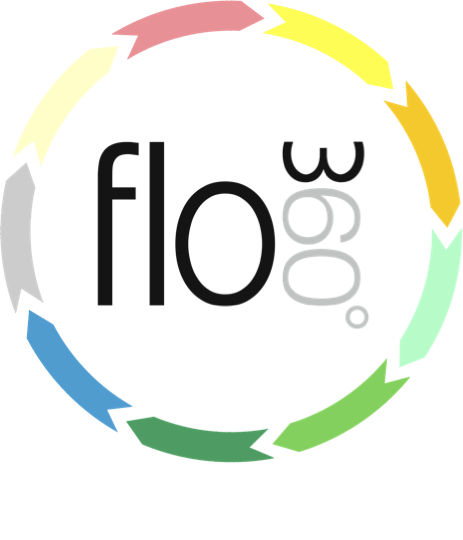
Adding tasks or issues to an active order
1) Add a single task to an order
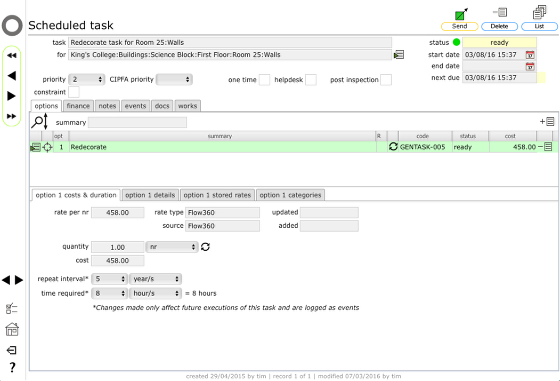
To add a single task to an existing active order, from the tasks record start by clicking the Send button
Confirm choice
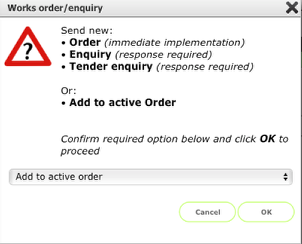
Select Add to active order from the drop down list
Click OK to continue
NOTE: If you cannot the Add to active order as an option on this list then you are currently not able to perform this action. The ability to add new tasks to existing orders is restricted to Managers only.
* Find and select the order
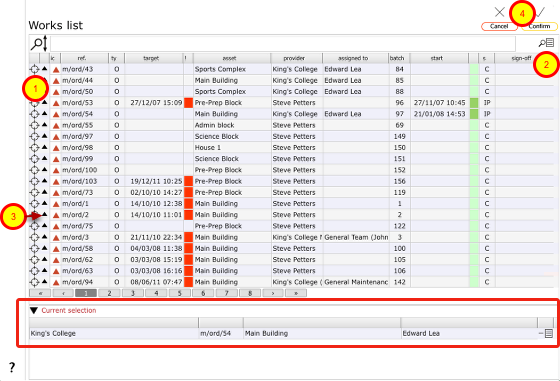
On the works list select the relevant order by clicking the target button on the relevant row (1)
The selected works record will show in the Current selection at the bottom of the screen.
Click the Confirm button to continue (4).
NOTES:
- You can use the find button to locate a specific works record using the filter criteria (2)
- You can use the popup button to check what is already on a specific order (3)
Confirm action
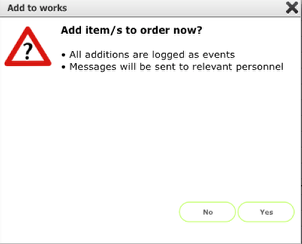
Click Yes to proceed - the task will be added as an additional line item to the selected order.
Messages will be sent to the relevant personnel informing them of the addition.
All additions to works are logged as events linked to the works record.
New line item added to order
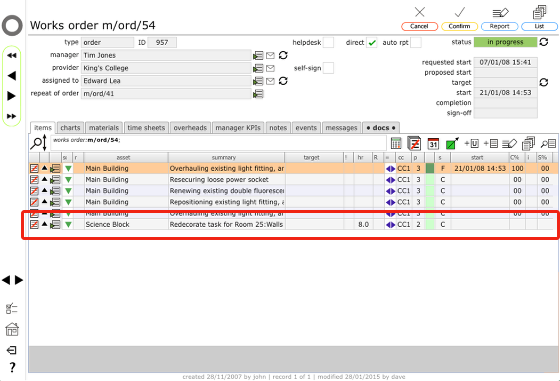
The new task, added as a new line item to the order.
The works item record
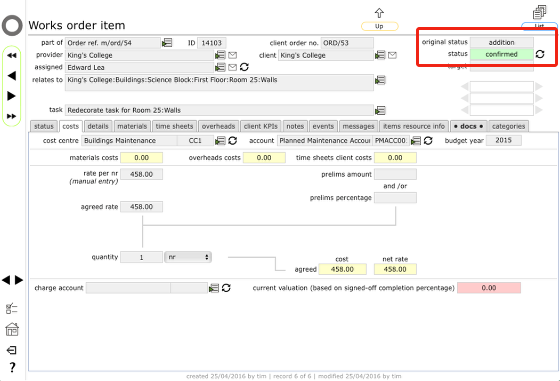
On the works item record itself the status is set to confirmed and the 'original status' is set to addition - this will not be changed at any time and provides a permanent record of the fact that this item was added after the original order was issued.
2) Adding multiple scheduled tasks to an order
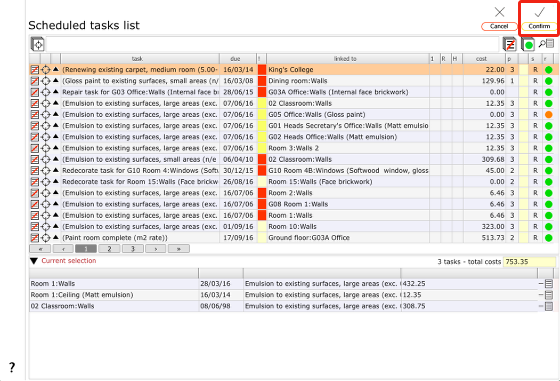
To add multiple tasks to an existing order first follow the normal routine to list and select the relevant tasks from the Scheduled tasks list.
Click Confirm to continue.
Confirm choice
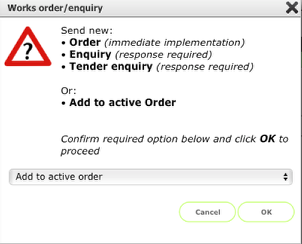
Select Add to active order from the drop down list
Click OK to continue
Now follow the remainder of the process as for adding a single task above (*)!
NOTE: If you cannot the Add to active order as an option on this list then you are currently not able to perform this action. The ability to add new tasks to existing orders is restricted to Managers only.
Adding a Helpdesk issue to an order
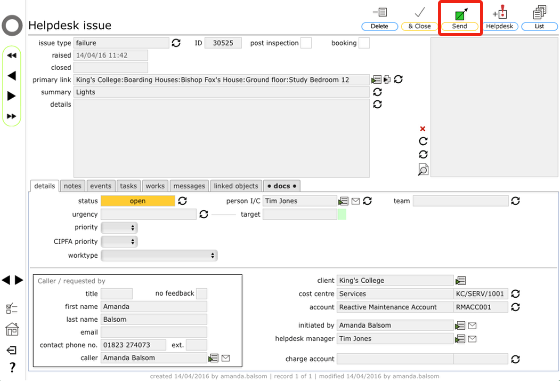
On the Helpdesk issue record, click the Send button
Confirm location
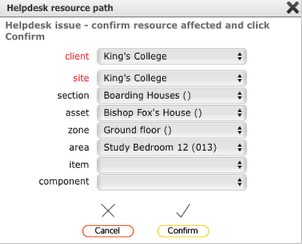
Check the location, adjust if necessary and click Confirm to continue
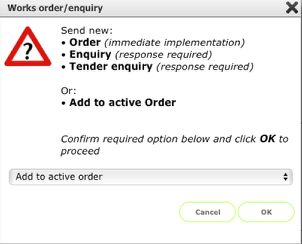
Select Add to active order from the drop down list
Click OK to continue
Now follow the remainder of the process as for adding a single task above (*)!
NOTE: If you cannot the Add to active order as an option on this list then you are currently not able to perform this action. The ability to add new tasks to existing orders is restricted to Managers only.