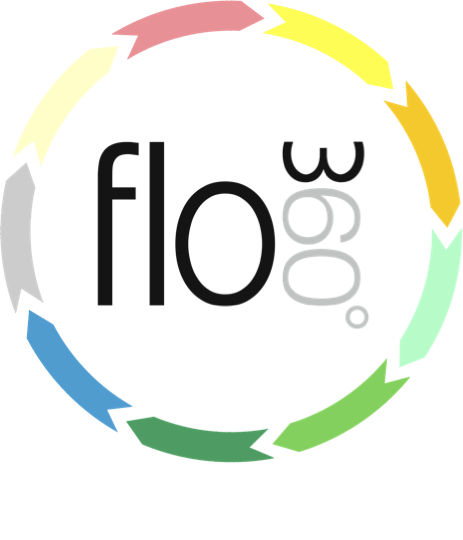
Adding notes
The notes tab (Helpdesk issue)
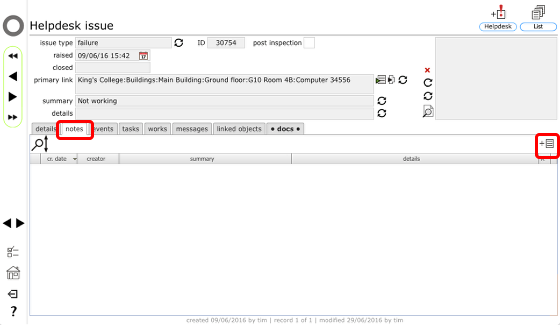
Wherever you see a notes tab you can add a specific note about the object you are viewing. This includes Helpdesk issues, works orders or enquiries, contracts, projects, resources and assets and so on.
To add a linked note, click the new note button on the notes tab.
Add summary and details
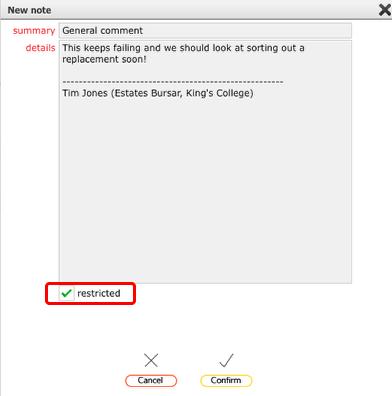
The note will be pre-set with your signature if you've set one up. Add a subject line and the details of the note and click Confirm to store the note.
Restricted viewing notes
You can restrict access to any note by clicking the restricted option before clicking the Confirm button. Restricted notes are visible only the managers, individuals and team dealing with a particular issue or works instruction. A member of staff who logs an issue for example would not be able to view these notes.
Note added to the notes tab
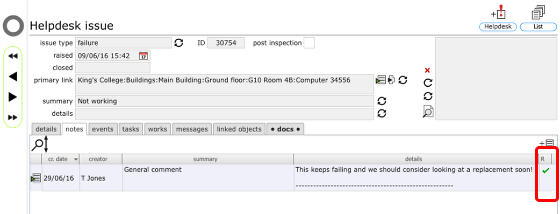
The note added to the notes tab list. If the note has restricted viewing access there will be a tick in the R column.
The events tab
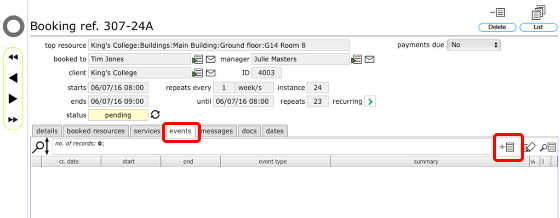
If the object you are viewing doesn't have a dedicated notes tab you can still add notes from the events tab. Click the new event button to start. If there are a choice of events to log, select Note and click Confirm, then proceed as above to add the note.