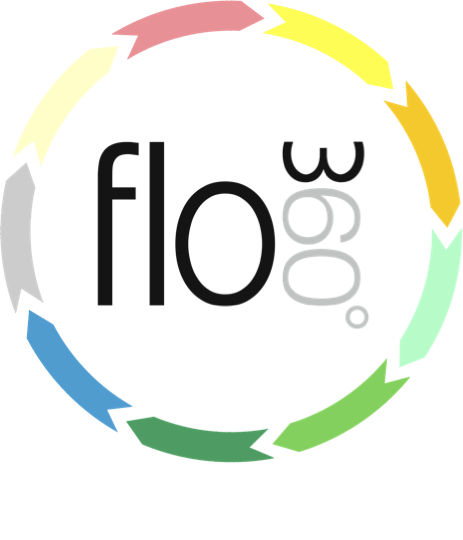
Accessing Documents
How to find, view, share and print documents
The Documents button (Main start screen)
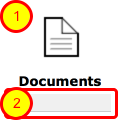
The Documents button on the main start screen gives you direct access to all documents stored in Flow360 that you have the right to view. Click the button to go to your full documents list from where you can use the filters to locate a specific document by number, author or reference.
Use the quick find facility under this button to quickly locate a document by name or summary.
The documents list
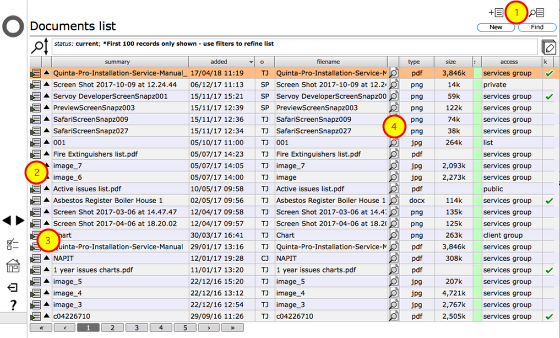
The documents list will show all documents you have the right of access to.
- Use the Find button to show the filter panel to search for specific docuemtns by name, type, date of addition etc
- Click the Goto button on the relevant row to go to the document record for any listed document
- Click the Popup button for a quick view
- Click the view button to open the document (or download, depending on your current preference setup)
The docs list on other object cards
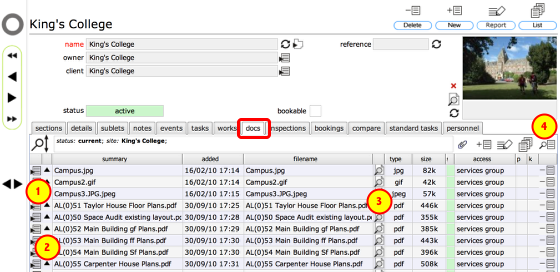
Many object cards in Flow360 have a docs tab. This includes all resource levels, scheduled tasks, works enquiries and orders, Helpdesk issues and so on. Select this tab to show a list of all documents that have been linked to the parent object. In this example we are looking at the documents linked to site King's College.
- Click the Goto button to go to the document record
- Click the Popup button to see a quick preview of the document
- Click the View button to open or download the document directly
- Click the Find button to show the filter panel to search for specific docuemtns by name, type, date of addition etc