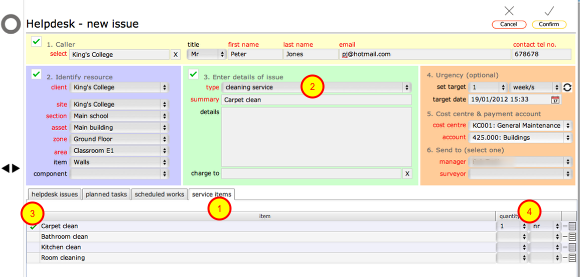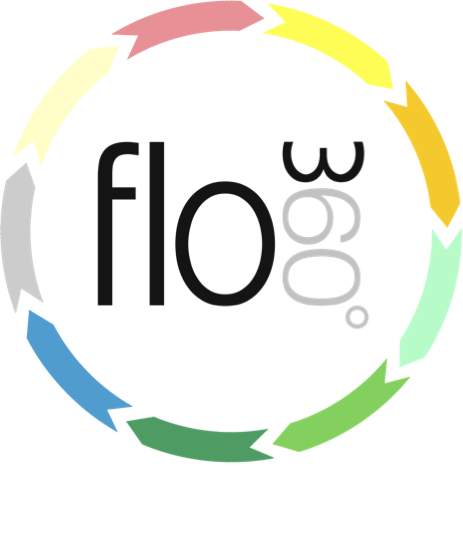
Registering a new issue with the Helpdesk button
Adding a new helpdesk issue
The start screen (General user)
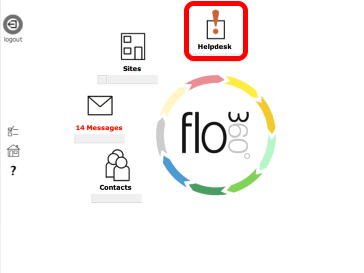
To register a new helpdesk issue click the Helpdesk button.
NOTE: As always, the buttons on this screen will vary depending on your user type when you log in. What you see here is the default main screen as it appears for General users.
The helpdesk list
You will see the helpdesk list which will be empty if you have not logged any helpdesk issue before. Click the New button to create a new helpdesk issue.
The new helpdesk issue card
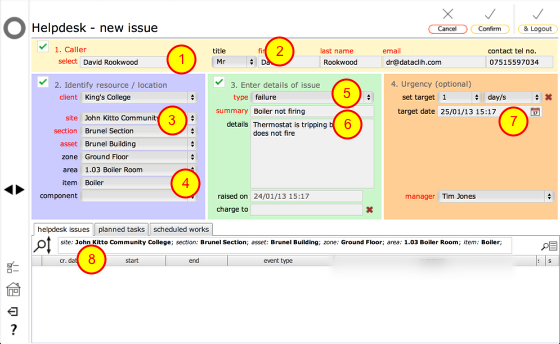
Your name will be automatically filled (1) along with your contact details if they available - if not, then you must complete them here (2). If you are an occupier, the resource details will also be partly filled for you (3). You can further refine the object that the issue relates to by using the drop down lists (4) to find the specific object. Once you select down to room level or lower, any outstanding Helpdesk issues that relate to that object will automatically be listed in the helpdesk issues list (8). Please scan this list before completing a new request to ensure that you are not duplicating an issue that has already been logged!
Select the type of issue from the type drop down (5) and enter a summary and details (6).
You can optionally set a target for resolution or completion (7).
NOTE: The helpdesk manager will be able to reset the target if necessary but this option allows you to specify what you feel the urgency of the matter is!
Finally, click the Confirm button to register the new issue.
Service requests
When registering a new service request (i.e. ICT, cleaning, catering, grounds etc) you may be presented with a pick list of options to include in your request. These will show on a new tab (1) that is displayed when you select a service option from the 'type' drop down menu (2). On this list you can indicate which options are required (3) and if necessary you can set the quantity of each (4).
When you Confirm the new request the requested items will be added as separate items, so that the person fulfilling the request has your detailed list of requirements.
Confirm action
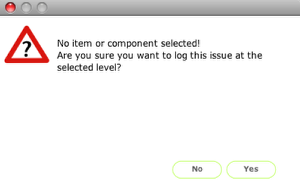
If you have not refined the object location lists down to the specific object the issue relates to you will see this dialog. Click Yes to continue.
NOTE: It is obviously more helpful to the person who will be dealing with the issue if you can be as specific as possible when identifying the object!
The helpdesk event card
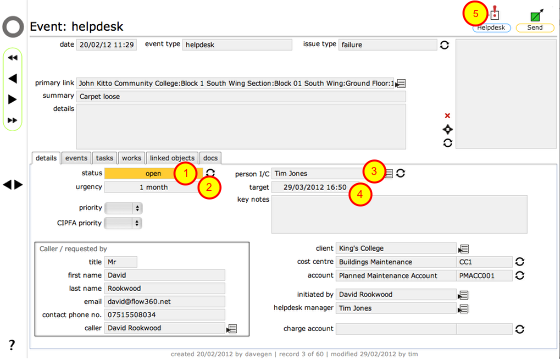
The new helpdesk issue has been created - along with issue details, you can see here that the status is 'open' (1), the urgency (2), who it has been assigned to (3) and a target for resolution (4).
If you now need to add another issue you can use the New Helpdesk Issue button (5) on this form to start entering another issue.
New helpdesk issue added to the list
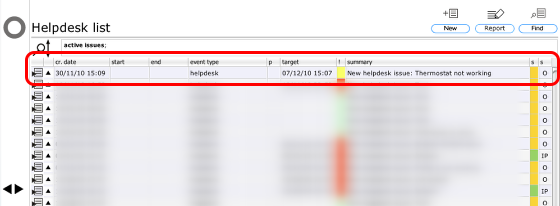
When you return to the helpdesk list you will see the new issue has been added. By now the relevant helpdesk manager will also have received messages informing them that a new issue has been logged.