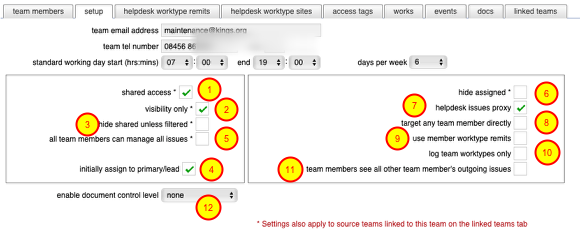Teams, team remits and helpdesk worktypes and categories
Controlling teams and the targeting of Helpdesk issues
Overview
A combination of manager preferences and specific team setup gives very fine control over how incoming Helpdesk issues / requests are targeted at the appropriate manager, individual or team.
Controlling Helpdesk worktypes choices (manager preferences)
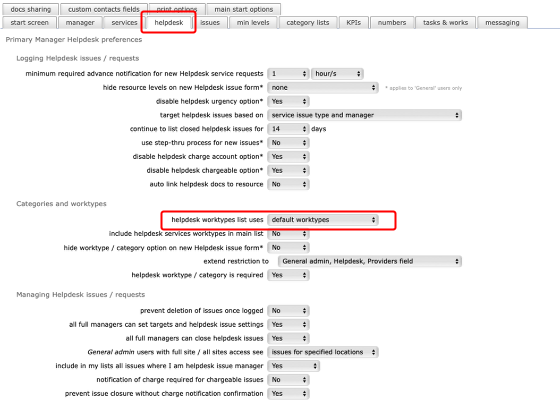
The manager preference 'helpdesk worktypes list uses' option allows you to control which worktypes are available for selection. You can choose either to use the Flow360 default set (based on industry standards) or use a set of worktypes built dynamically from the work types on the worktype remits for the relevant team/s.
To base the helpdesk issue worktype choices on the team/s remits, set the manager preference to 'teams remits worktypes' ;
NOTE: managers can override a restricted set of worktypes available in the Helpdesk by clicking the 'change' button next to the worktype field. This will load the full default set instead of any restricted set so that work can be allocated against other worktypes than the worktypes available through the worktype remits for the individuals or teams.
Targeting helpdesk issue recipients (manager preferences)
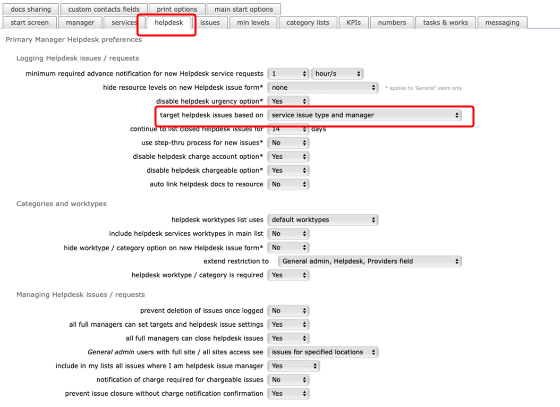
The manager preference 'target helpdesk issues based on' option allows you to specify how you want new helpdesk issues targeted (i.e. which manager or member of your workforce will receive the notification). If you select 'service issue type and manager' then the target will be the relevant target (individual and possibly, team) based purely on the issue type - for example if the issue is a premises or maintenance issue then the target will be the main helpdesk manager (or team where the main helpdesk manager is the team lead), whereas if the issue type is catering service then the target will be the catering manager (or team where the catering manager is the team lead) set on the personnel tab for the site.
If you select 'team remits (issue type/worktype/category' then the target will be selected based on team remits matching the selected remit. For example if the new helpdesk issue has a selected worktype of 'electrical services' then the target will be the team manager (or the team) which has 'electrical services' as a worktype remit. This also applies to targeting based on categorisation lists or even specified issue types where these have been specifically set up as team remits.
NOTE: The individual team setup also has an effect on how issues are targeted. Please see below for more details.
Determining which worktype remits are used for a team (team setup)
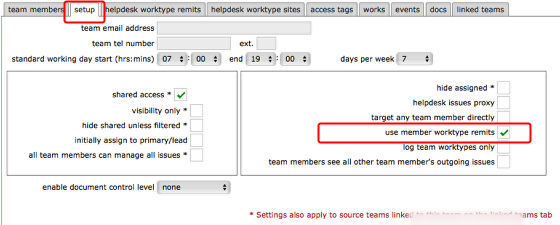
The worktypes that apply to any team is controlled by the 'use member worktype remits' setting on the team record. If this is set to Yes (ticked) then the worktypes that will apply to this team will be all the individual worktypes set up for all the individual team members. So if one team member has a worktype for electrical services and another has a worktype for brickwork and blockwork then the team will be selectable for either type of work.
If this setting is unchecked then the only remits that will apply are those specifically set up for the team on the helpdesk issue worktype remits tab (1)
Some other team setup options
- Set shared access option to allow all team members to have access to Helpdesk issues and works orders issued to the team
- The visibility only option allows you to ensure that team members can see all issues for the team but can only interact with issues assigned to them directly and they will not be able to access the Accept button (see below)
- Set the hide shared unless filtered option to initially hide shared issues from team members, limiting the Helpdesk issues list to their own issues only. Issues assigned to others or unassigned can still be found using the filters.
- Set the initially assign to primary / lead option to always assign new issues to the team primary contact even if shared access is ON. This means the primary contact will be the person in charge of the issue unless they release it back to the team.
- The all team members can manage all issues setting does what it says: any team member can act as if they are in charge of any issues and take any relevant actions accordingly. This can be very useful for teams with full shared responsibility and removes the requirement to individually assign issues. Event logs will always indicate exactly who did what and when.
- Set hide assigned option to hide Helpdesk issues in the active Helpdesk issues list where the issue has already been assigned (or accepted) to/by a team member
- Set helpdesk issues proxy option to allow team members to log issues on behalf of other users on site.
- Target any team member directly - see below
- Use member worktype remits - see below
- Set log team worktypes only to limit the types of issues that can be logged by team members to those worktypes included in the team remits.
- Set team members see all other team member's outgoing issues to allow all team members to see any issue logged by any other team member, no matter what type. Use this carefully and check the results before you leave this on!
- enable document control level You can allow all members of a specified team management access to all documents linked to the employer of the team at either owner or collaborator level (see lessons relating to document managemtn for more on these settings)
Team remits (use member worktype remits option)
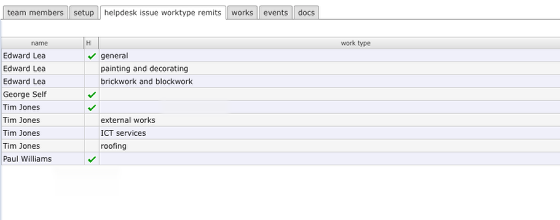
In this example the team setup tab has the use member worktype remits option checked - the remits tab now shows all the individual remits that apply to the individual members of the team. The team will be selectable as a target for Helpdesk issues for any of these work types.
NOTE: The team setup can be edited by the team primary contact or a client admin user.
Team remits (use team remits option)
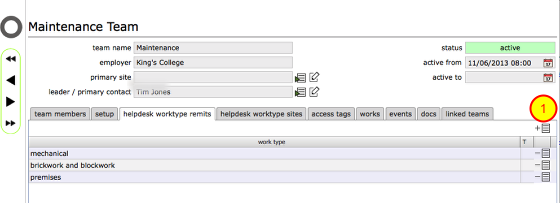
In this example the team setup tab has the use member worktype remits option unchecked - the remits tab now shows only those remits that have specifically been added for the team on this form using the add remit button (1). Targeting of incoming issue refers to the team remits when checking which team to send a new issue to.
A remit for a team can be any of:
- one or more specific worktypes;
- one or more specific categories (or category and sub-category) ;
- one or more specific issue types;
In order for issues to be targeted based on team remits, make sure that your manager preferences specify that issue targeting is set to 'issue and worktype / category' rather than simple 'issue type'. This applies even if the remit for the team is based on an issue type.
NOTE: The team setup can be edited by the team primary contact or a client admin user.
Options to target any team member directly (team setup)
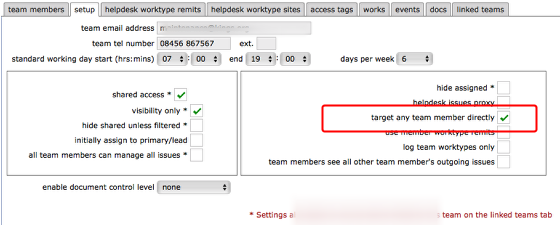
The target any team member directly option will make all team members directly selectable on the Helpdesk issue manager/target selection list.
NOTE: The manager preference (manager of the Helpdesk issue type or service) ''others can select helpdesk issue manager/target' also affects who can select team members directly - this preference needs to be ticked if all users are to be able to select a target for a Helpdesk issue manually. If this preference is NOT ticked then only managers and above can directly select targets for Helpdesk issues. See lesson on manager preferences for more detail.
Select which team members can be targeted directly (team setup)
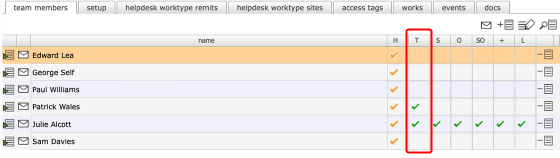
If you don't want ALL team members to be directly targetable but only some of them, you can indicate on the team members tab which team members are to be made available for selection in the manager/target list when logging a new Helpdesk issue.
TO make a team member directly selectable, tick the relevant row in the 'T' column on the team members tab.
NOTE: The manager preference (manager of the Helpdesk issue type or service) ''others can select helpdesk issue manager/target' also affects who can select team members directly - this preference needs to be ticked if all users are to be able to select a target for a Helpdesk issue manually. If this preference is NOT ticked then only managers and above can directly select targets for Helpdesk issues. See lesson on manager preferences for more detail.