Registering an issue from a room location (simple start screen, step process)
Helpdesk issues can be logged directly from a room location. Here's how
Go to room / location
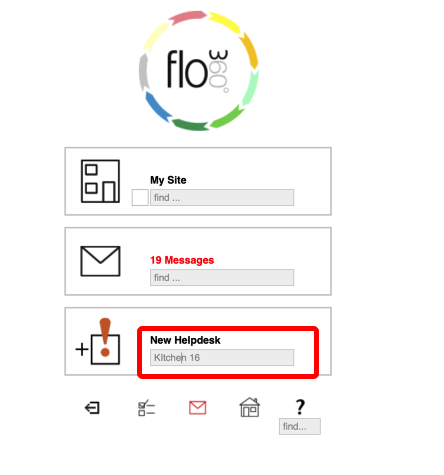
The fastest way to get to a specific room or location if you know it's name or reference number is to use the quick find facility from the main start screen.
For example, to go to room Kitchen 16, simply type Kitchen 16 in the quick find field on the New Helpdesk button OR the quick find field on the Sites / My Site button (tey both do the same thing here) and press Return/Enter on your keyboard. If there is only one match to the text you entered you will be taken directly to that location. If there are multiple matches you will be taken to a list of matching locations for you to choose from.
Alternatively, navigate to the relevant room or location.
NOTE:
Your My SIte button may have different text e.g. 'Sites' or the name of your site - the button icon will always be as in the screen shot!
Room / location record
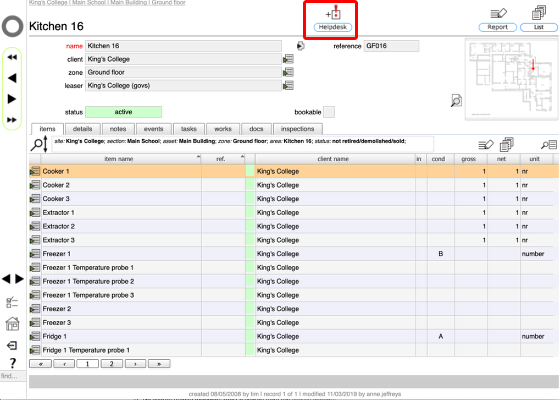
Now, on the room location record, Click the New Helpdesk button
Confirm issue details
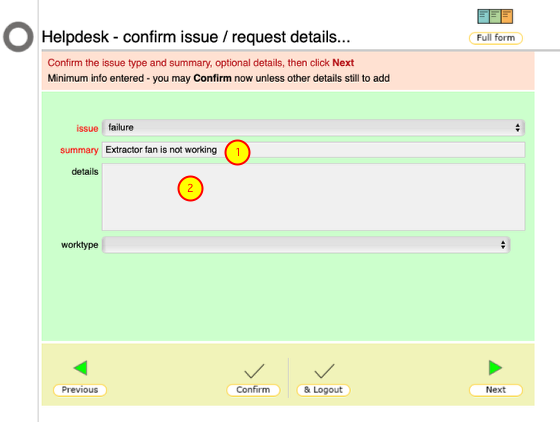
As you have arrived here directly from a room location there is no need to confirm the location again. Just say what the issue is and you're done!
- Enter the main issue or request in the summary field
- Click the Confirm* or the Confirm & Logout button
NOTES
- Add extra information in the details field if needed or useful
* If you click the Confirm button you will be shown the completed Helpdesk issue card. If you click the (Confirm) & Logout button the issue will be registered and you will be logged out from Flow360.