Changing task settings for multiple records at once
How to change the settings for multiple tasks at once.
A simple process to change settings for a group of tasks at once. The settings that can be changed in this way include:
- Priority (set the basic priority of the task/s)
- CIPFA priority (set the CIPFA priority of the task/s)
- Cost centre (set the assigned cost centre for the task/s)
- Account (set the assigned account for the task/s)
- Charge account (set the assigned charge account for the task/s)
- Rate (set the current rate for the task/s - this will affect cost projections!)
- Set due date (set the next due date for the task/s to a specific date)
- Shift due date (shift the next due date of each task by a specified period)
- Repeat interval (set the standard repeat interval for the task/s)
- Duration (set the time required to execute each task in minutes, hours or days)
- Set name (set the name of the task/s - this is the text that disaplys in the 'name' column on the tasks lists and on the task record)
- Reset name (reset the task name to the standard name, obtained from the task summary)
- Reset 'signed-off' tasks to 'ready' (reset the task/s from 'signed-off' status to 'ready' status - only affects tasks that are currently shown as signed-off and are repeating)
- Add category (add a new categorisation for each task - this affects filter searches and is shown on the categories tab on the task record)
The tasks tab list
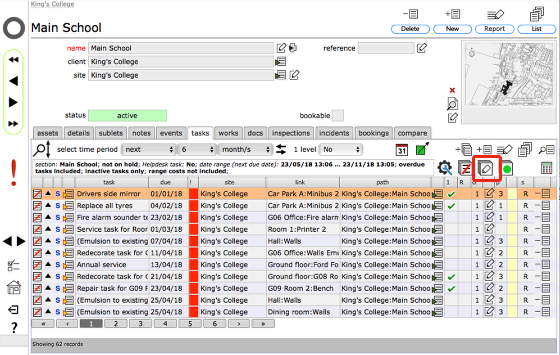
Using the Change settings button you can make changes to one or more selected records.
To select a single record, click on the relevant row - the row will highlight in orange.
To select multiple sequential records, click on the row for the first record and shift-click on the the row for the last record - all records in between the first and last will be highlighted orange.
To select multiple records picked from the list, click on the forst record, then cmd-click on each additional record you wich to include in the set - all selected records will be highlighted orange.
Once you have selected the record/s, click the Change settings button to proceed.
Select type of change required
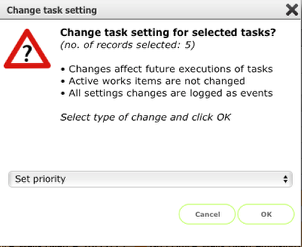
From the drop down list, choose the setting that you want to change and click OK.
Confirm new setting (Single or Multi)
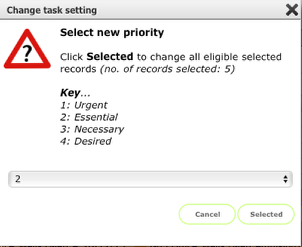
In the next dialogue, confirm the new setting and click Selected to change the selected records.
NOTES:
- Only eligible records are altered. Generally this means task records that have not passed their end date and are not currently active.
- Changes of task settings are logged as an event on the events list for each task.
Confirmation
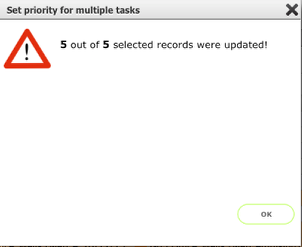
The final dialog will confirm how many of the selected records were successfully updated.
Confirmation (not all records updated)
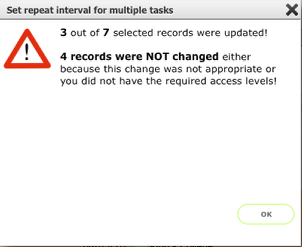
If it was not possible or appropriate to cahnge some of the records the dialog message will also confirm how many records were not updated.