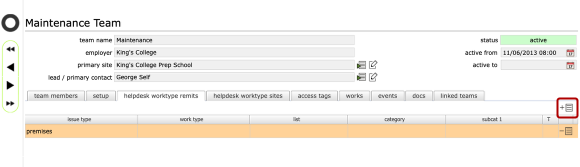Adding a team remit based on a category list
Overview
If you want to target incoming helpdesk issues based on the selected category (or category and sub-category), you can add one or more categories as team remits on the team record helpdesk worktype remits tab. If you add a remit based on a category with no sub-category then all issues that have that category will be targeted at the team, regardless of any selected sub-category. By adding a sub-category to a remit as well, you can even target different teams based on the selected sub-category.
Start by clicking the add remit button on the tab list.
NOTE: Make sure that the relevant manager preference for the "target helpdesk issue based on" setting is set to team remits (issue type/worktype/category).
Select type of remit to be added
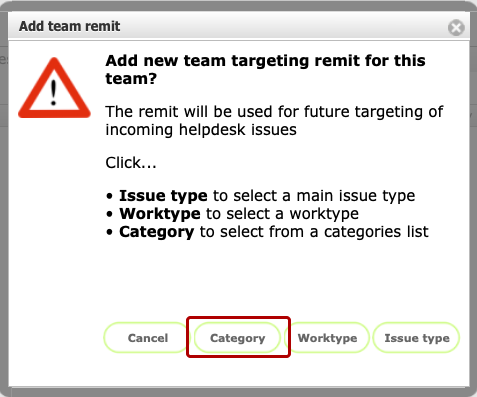
Click the Category button
Select scheme, list name, category and (optional) sub-category
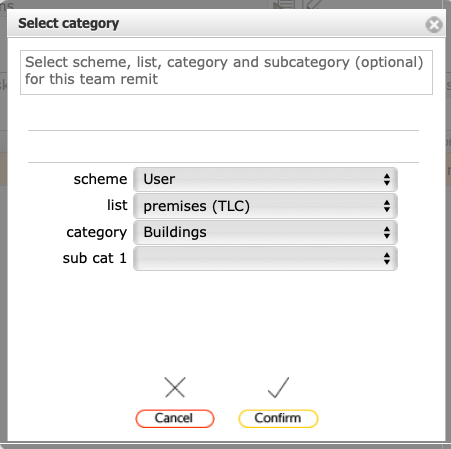
Select scheme (choose User for a category list you have defined), list name (the name or title of your category list), category and (optional) sub-category.
Click Confirm
Delete a remit
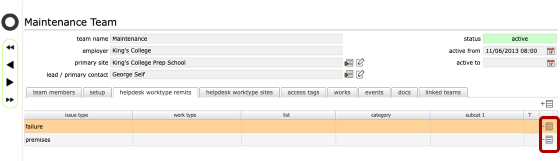
To delete any remit, click the Delete remit button on the relevant row in the list.