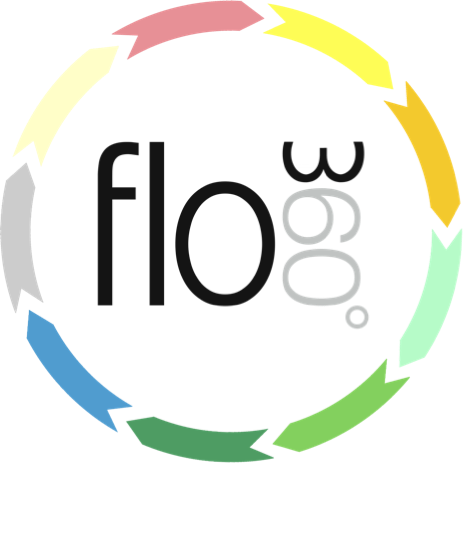
Setting up a Bookmark URL for new Helpdesk issues template
The URL
mailto:helpdesk%40flow360.net?body=%0ADetails%3A%20%0A%0A%0A________________________________________________________________________________________________%0A%0ASite%3A%20(The%20School)%0ABuilding%3A%20(buildingName)%0ALocation%3A%20(locationName)%0AObject%3A%20(objectName)%0A%0ARemember%20you%20can%20log%20on%20to%20Flow360%20directly%20(https%3A%2F%2Fgo.flow360.net%2Fflow360)%20to%20%0Aaccess%20all%20your%20logged%20issues%2C%20site%20information%20and%20more.%0A%0AHow%20to%20use%20this%20section%3A%0A%0A%E2%80%A2%20Substitute%20%E2%80%9ClocationName%E2%80%9D%20inside%20the%20brackets%20for%20example%20with%20actual%20location%20or%20room%20name%0A%E2%80%A2%20Do%20NOT%20remove%20the%20brackets!%0A%E2%80%A2%20If%20any%20one%20of%20site%2Fbuilding%2Flocation%20alone%20is%20enough%20to%20identify%20the%20location%2C%20nothing%20else%20needs%20to%20be%20entered%0A%E2%80%A2%20If%20the%20location%20cannot%20be%20determined%20the%20issue%20will%20still%20be%20logged%20at%20the%20site%20level.%0A________________________________________________________________________________________________%0ANOTHING%20BELOW%20THIS%20LINE!
Process
- Copy the entire text string from the URL step into a text editor, then locate and change the 'The%20School' string to be the name of the relevant site, retaining the %20 string for any spaces in the name. Copy the entire text string.
- Create a bookmark in your browser (from any site).
- Edit the bookmark, changing its name/title to something like 'New Flow360 Issue' and changing the actual URL to the full string copied above, pasted into the URL or address field.
- Save the bookmark.