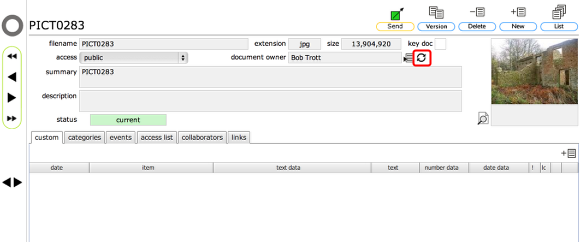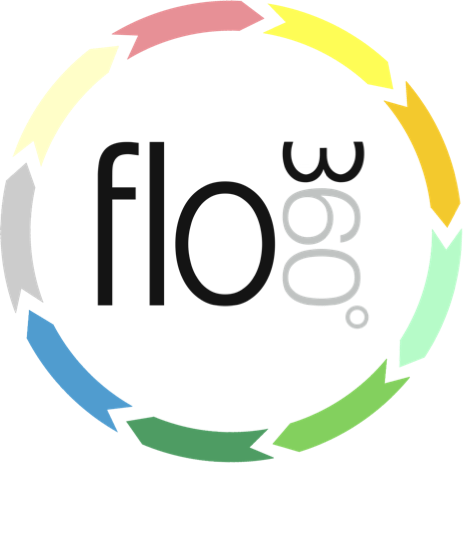
Changing ownership of documents
A document owner has particular rights over making changes to sharing setting and distribution. If you are currently the owner of a document you can pass ownership on to someone else - here's how.
Change ownership of a single document
To change ownership of a document from the document record itself, click the Change button next to the document owner name (1)
Confirm action
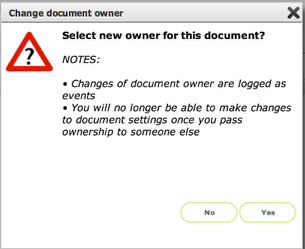
Click Yes to proceed
Select new owner
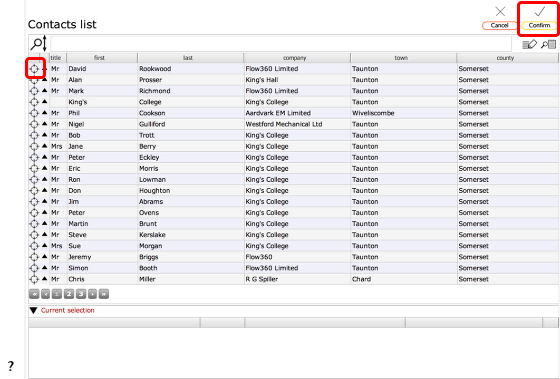
From the list, click the Target button on the relevant row to select the new owner. Then click the Confirm button to finish.
New owner confirmed

The new owner now shows in the document owner field and a new event has been listed on the events tab to confirm the change of ownership.
Changing ownership of multiple documents (list views)
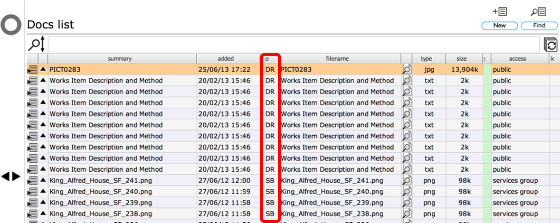
The documents list views show the initials of the current document owner. Hovering over the initials will reveal the person's full name.
Select multiple documents
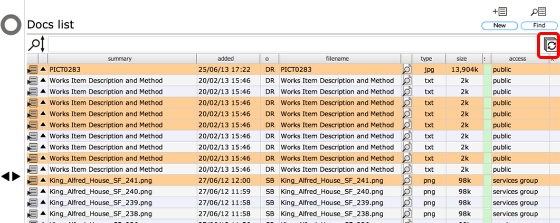
The documents lists allow multiple record selection. Click on the first record and then use the Shift key and click on the last record in order to select a contiguous set of records. Alternatively use the Option/Alt key and click to select records individually.
Now click the Change multi button.
Confirm action
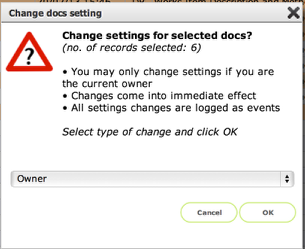
The dialogue confirms the number of records selected and the action to be taken. Click OK to continue.
Confirm ownership change
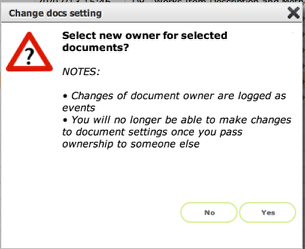
Read the NOTES in the dialogue and click Yes to proceed.
Select new owner
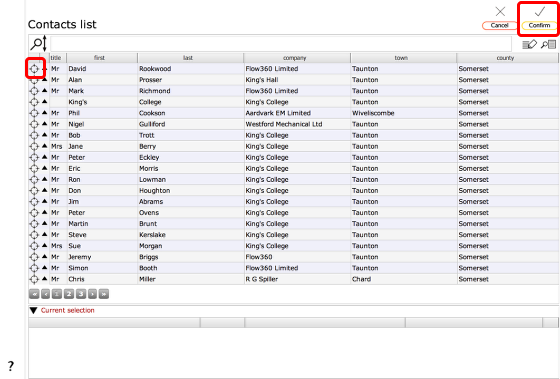
From the list, click the Target button on the relevant row to select the new owner. Then click the Confirm button to finish.
New owner confirmed
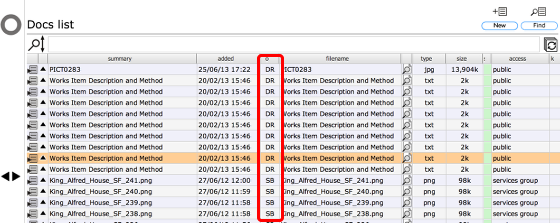
The initials now showing on the list confirm the change of ownership.
IMPORTANT: You can only change ownership for those documents where you are the current owner. Even if you inadvertently select other documents they will not be affected by the change!