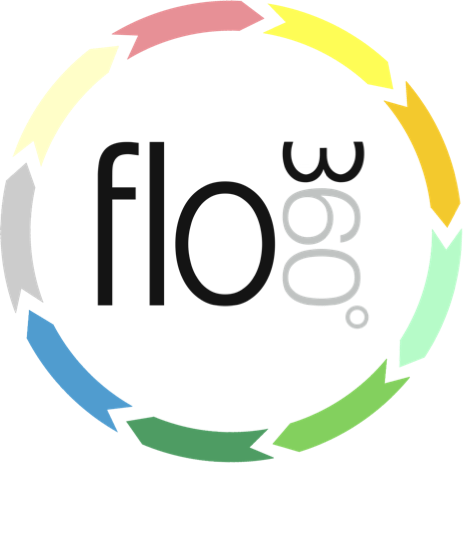
Accessing Documents
How to find, view, share and print documents
The Documents button (Main start screen)
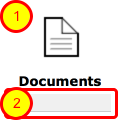
The Documents button on the main start screen gives you direct access to allow documents stored in Flow360 that you have the right to view. Click the button to go to your full documents list from where you can use the filters to locate a specific document by number, author or reference.
Use the quick find facility under this button to quickly locate a document by name or summary.
The docs list on other object cards
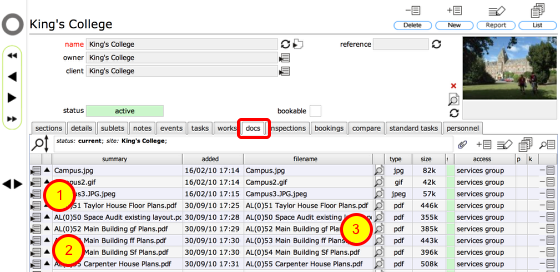
Many object cards in Flow360 have a docs tab. This includes all resource levels, scheduled tasks, works enquiries and orders, Helpdesk issues and so on. Select this tab to show a list of all documents that have been linked to the parent object. In this example we are looking at the documents linked to site King's College.
Click the Goto button to go to the document record (1).
Click the Popup button to see a quick preview of the document (2).
Click the View button to open or download the document directly (3).