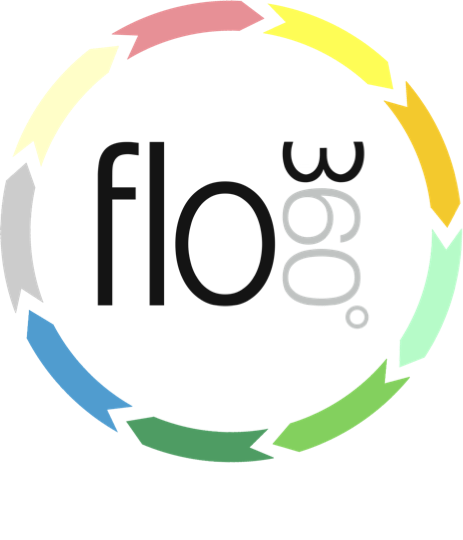
Manually adding an employee training requirement
How to manually add a qualification to an employee record (full variants only)
The employee record
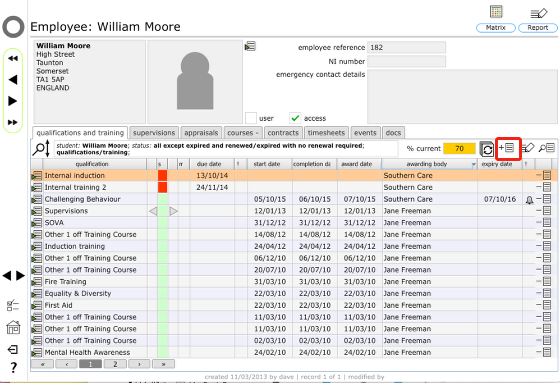
Start on the employee's record (Select the employees tab on either the Client or Provider home card, then click the Goto button for the relevant employee).
Click the New button to add a new requirement or achievement.
Confirm requirement details
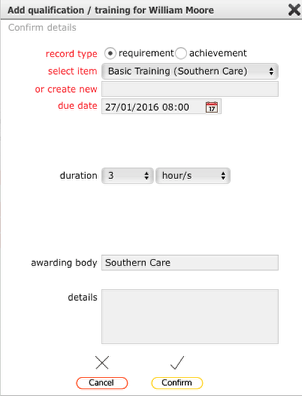
Click requirement and either select the course or create a new requirement manually by typing in to the or create new field.
Set the due date and the duration and confirm the name of the awarding or examining body.
Click Confirm to finish.
The requirement will be added to the employee's qualifications / training list and the colour flash will warn as the due date approaches.
Manually adding a supervision or appraisal requirement
Supervisions and appraisals requirements are added in the same way but starting from the relevant tab on the employee record.