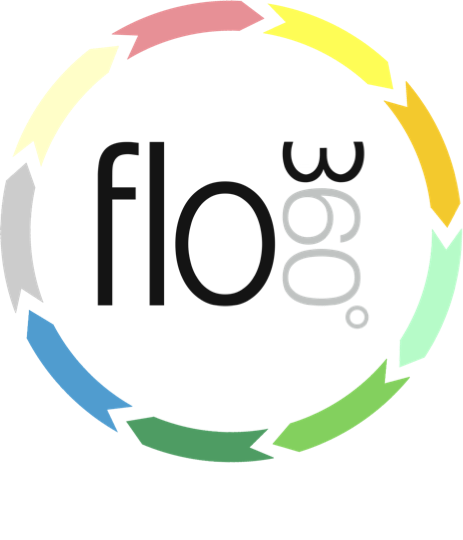
Editing or Confirming a Qualification (tab list)
How to confirm that a qualification has been achieved from the qualifications tab list/s (full variants only)
The qualifications / training tab (courses tab)
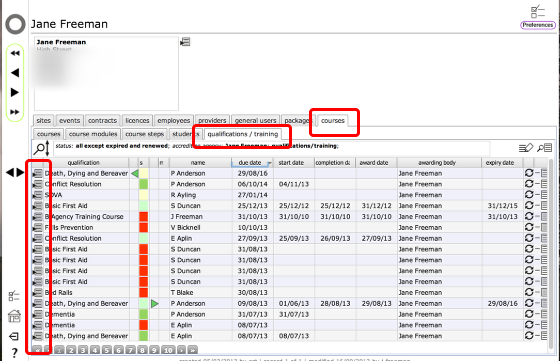
Important note: Only the person or agency identified as the accrediting agency for a course or other qualification (or the employer) can confirm completion!
Start on the qualifications / training tab. This is accessible from the training provider's home card on the courses tab and is also available to the employer on their employees tab.
Click the Goto button on the relevant row in the qualifications list.
Other places to find the Qualifications / training tab
The same list can be found as a sub-tab of the employees tab and on each employee's employment record card. The process for editing / confirming is the same in each case.
The individual qualification card
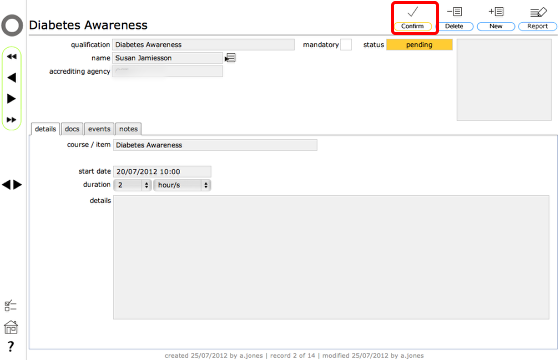
To edit a qualification record (i.e. to change the start date for instance) or to confirm completion of a qualification, click the Confirm button on the qualification card.
Enter completion details
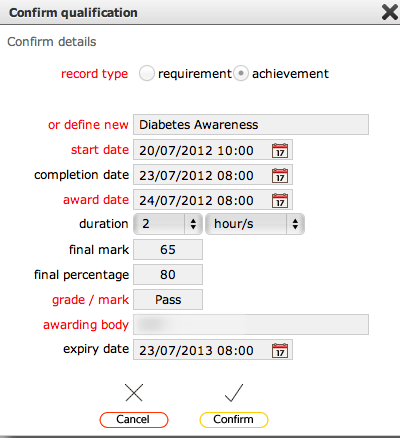
Enter all relevant details for the qualification and then click the Confirm button.
NOTE: If you are simply editing to change start date etc, there is no need to fill in all fields!
The qualification record updated
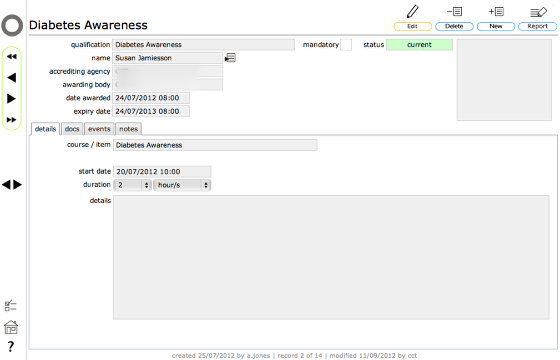
The qualification record has now been updated with date awarded and expiry dates (where appropriate) now filled in. The status shows as current to indicate that this qualification is now valid.
NOTE: When the expiry date is reached for a qualification the status will show as expired.
The qualifications / training tab list
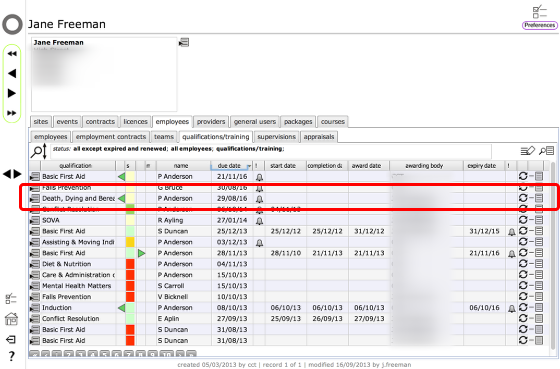
Returning to the list on the training provider's home card, the relevant line has been updated - the status colour flash shows green to indicate that the qualification is now current and the completion, award and expiry dates are all filled.