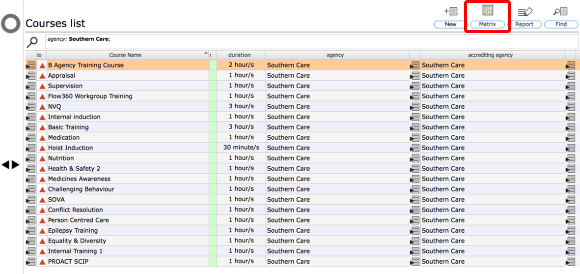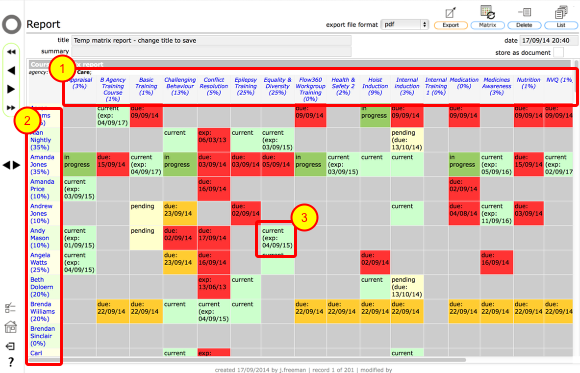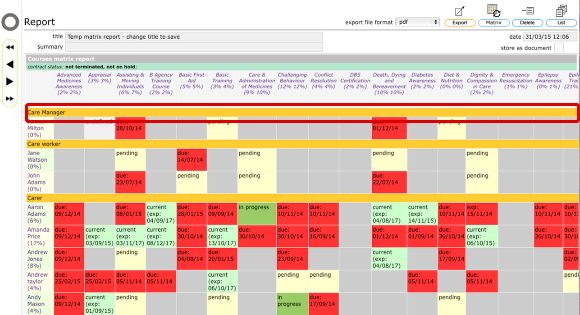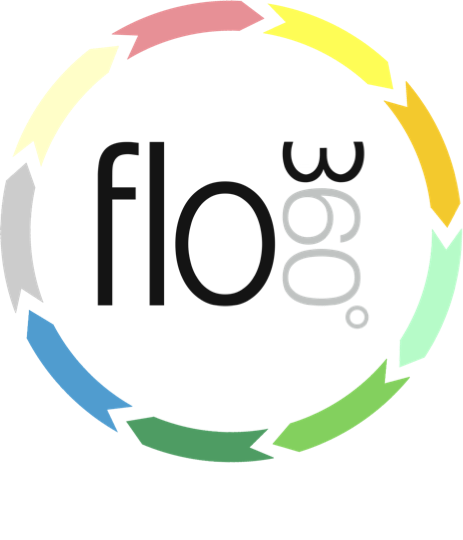
Courses List Matrix
The Courses List
The Matrix button appears on the courses list. Click this button to create a new matrix report based on the set of courses currently listed in the courses list.
NOTE: You can use the Find button to filter the listed courses before you create the matrix report. In this way you can produce a matrix just for a specific sub-set of courses.
Confirm grouping for matrix report
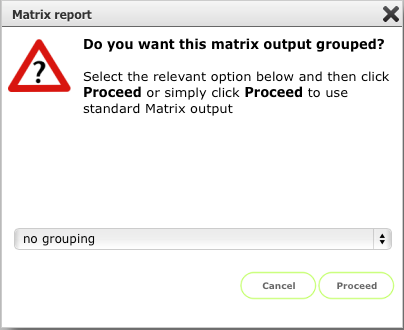
You can choose to have the matrix output grouped by one of:
- employee role
- job title
- employee group
- allocated site
If you require the matrix output to be organises in this way, select the relevant option and click Proceed. Otherwise leave the 'no grouping' option and simply click Proceed to continue to a non-grouped matrix.
Include percentages?
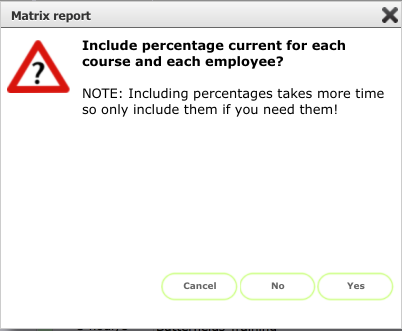
When you create a matrix report you have the option to include percentages for:
- percentage of all employees who are current with the listed course
- percentage of listed courses that are current for each listed employee
Adding percentages to the matrix takes a little more time so only include them if you need them for the current matrix report.
Click Yes to include percentages in the report
Click No to omit percentages from the report
Matrix report including percentages
The matrix report shows:
- Courses, with percentage of all employees who are current with each course
- Employees, with percentage of listed courses tht are current for each employee
- The qualification status including as approriate the due date / expiry date
Click on the course text to go to the course record (hover for more info)
Click on the employee text to go to the employee record (hover for more info)
Click on the qualification status text to go to the qualification (hover for more info)
Grouped matrix report example
If you chose a grouped option then the matrix will be created with your employees grouped according to your previous choice. In this example the employees are grouped by employee role.