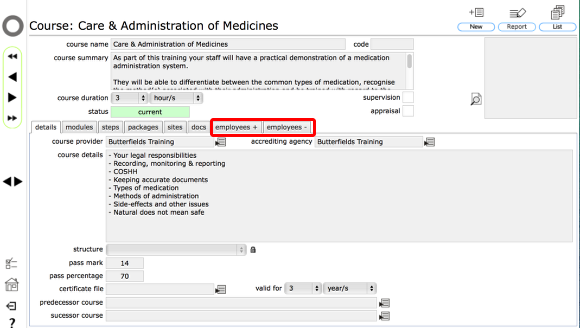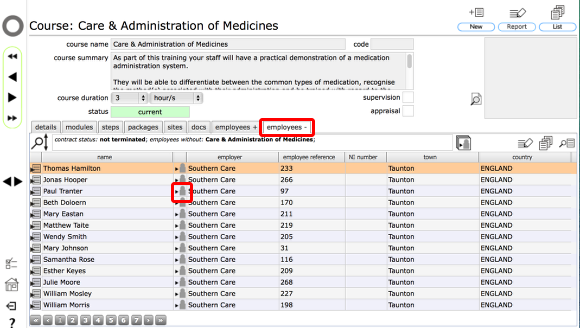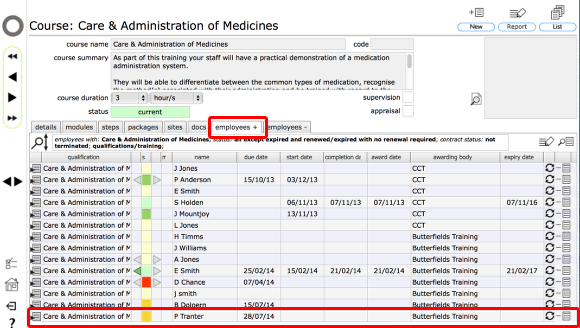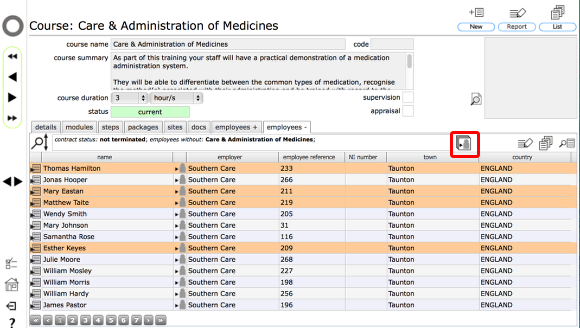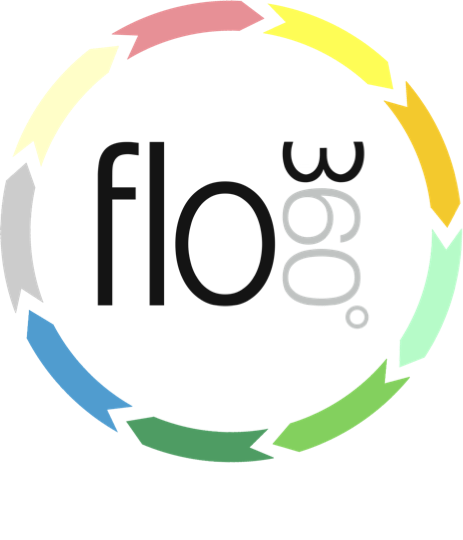
Assigning courses to employees
Assigning courses / qualifications to employees from the course record
The course card
The course card has 2 tabs ('employees +' and 'employees -') that list all employees who have the course / qualification already completed or scheduled and all employees who do not have this course scheduled or in their history.
To see the list of employees who do not have this course at all, click the 'employees -' tab.
Assigning course to a single employee
To assign the course to any employee on the 'employees -' list, click the assign to employee button on the relevant row.
Confirm requirement details
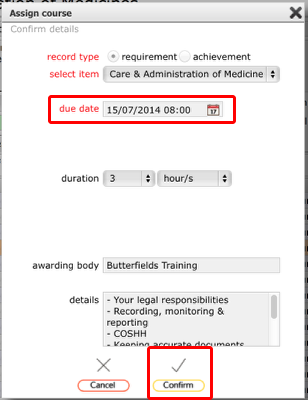
Most details on this dialog will be pre-filled. You simply have to set a due date for when you want the employee to complete the course.
Click Confirm to finish.
Employee added to the 'employees +' list
Back on the 'employees +' list you will now see the employee listed to confirm that the course has been assigned to the employee.
Assigning course to multiple employees at once
You can assign the course to multiple employees at once by selecting more than 1 employee record on the 'employees - ' list and then clicking the assign course to multi button at the top of the list. Then proceed as above to set the due date and confirm.
How to select multiple records:
- Click on the row for the first record to select (row will be highlighted)
- Hold down the CMD key and click on additional rows to select more rows (rows will be highlighted)
- You can also use the SHIFT key to select a set of contiguous records (click to select the first record, then shift-click on the last record to select all records between the first and last)