Resource entry - items and components
Adding basic condition, priority and maintenance due date information to Items and Components.
Introduction
Once you get down to Item and Component level it is possible to add additional information relating to object condition and priority. It is also possible to allocate new maintenance tasks (quick tasks, user defined tasks, client and site standard tasks or any task from the default lists) against the new resource as you create the resources. (This can also be done later, so adding them at this stage is entirely optional, but very useful when undertaking an initial condition survey)
Setting condition, priority
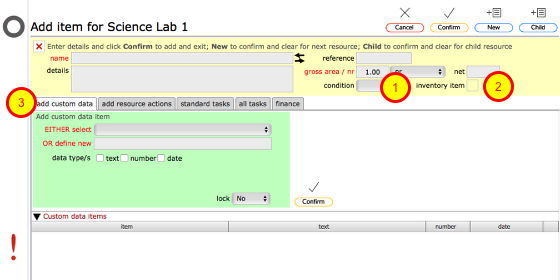
- When adding Items and Components, there are additional fields for condition.
- You can also indicate which objects are to be considered as inventory items.
- You can add custom data in the usual way
- You can also add planned actions/tasks for the object at the same time by clicking the add resource actions tab, the standard tasks tab or the all tasks tab. If you do this, any task specified or selected from the tasks tabs will be scheduled for the new object when it is created (see the sections on adding scheduled tasks for more information on this process). Please see the lessons elsewhere in this guide on adding tasks to locations and objects for further details.
Adding custom data
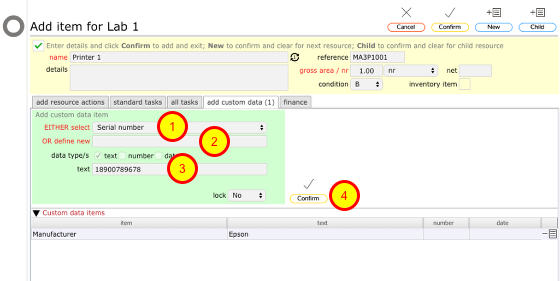
You can also add custom data information for the new object such as manufacturer, date of installation, serial number etc. Click the custom data tab to proceed.
- Select the item from the selection list
- ... or define a new item
- Complete the relevant additional information
- Click Confirm to add to the Custom data items list.
When you finally Confirm the new object, the entered custom data will be added as custom data for the new object. See other sections on adding custom data to resources/objects for more information.