Replacing a resource
How to simply replace a resource directly by duplicating an existing resource
Locate the resource to be replaced
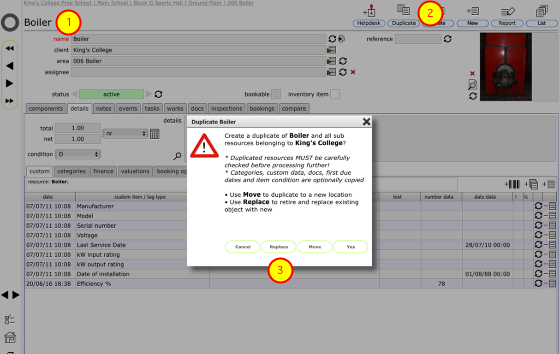
You can simply replace an existing resource (asset, object, equipment etc) directly from the existing resource's record.
- Start by navigating to or finding the resource to be replaced.
- Click the Duplicate button
- Select the Replace option
Confirm data to be transferred to new resource
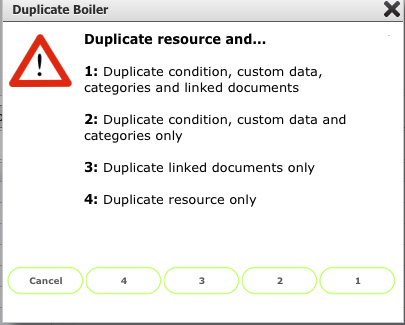
You can choose whether to simply duplicate the resource or also duplicate any of the custom data, categorisations, linked documents etc. If you duplicate the custom data which is likely to include things like serail numbers or IDs then these should be checked and amended as required once the new resource has been created.
Name the duplicated resource
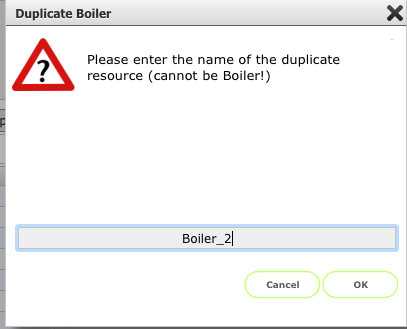
Give the new resource a unique name for this location - you cannot have 2 resources with the same name in the same location! Click OK to continue.
The new resource
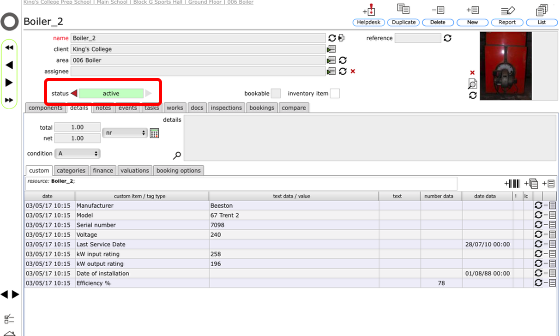
A new resource is created as a duplicate of the existing resource, complete (depending on the options you selected earlier) with linked documents, custom data and categorisations. Check these carefully to make sure that they apply to the new resource and amend as necessary.
You should also remember to set up the relevant maintenance regimes for the new resource!
Note that the new resource is also automatically linked to the original resource which will now be marked as retired and taken out of the active resources lists. Click the red arrow button to the left of the status to go to the original resource record.
The replaced (and retired!) resource
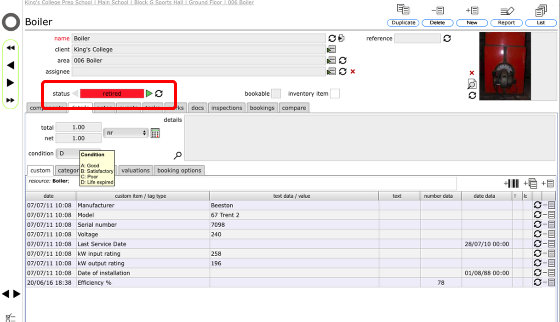
The original resource is automatically marked as retired and linked to the replacement. Click the green button to the right of the status to go to the replacement resource.