Attaching a certificate document to a course, module or step
How to add or change the certificate file attached to a course, module or step
The course card
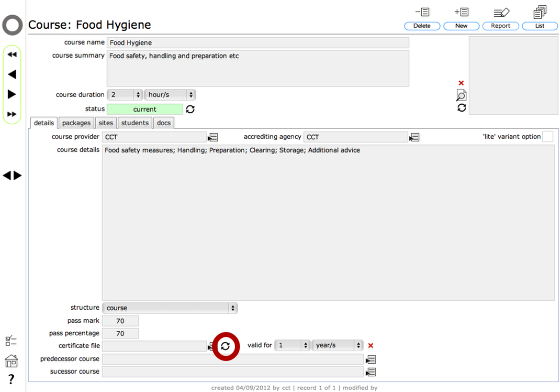
Start on the relevant course, module or step card.
Click the Change button next to the certificate file field.
Confirm action
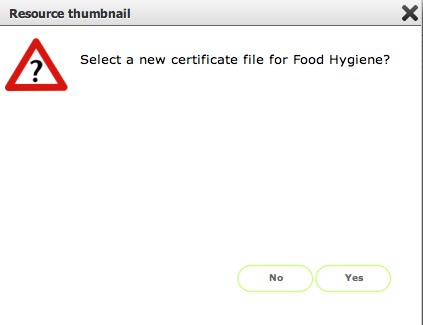
Click Yes to continue or Cancel to abort.
Select new certificate file
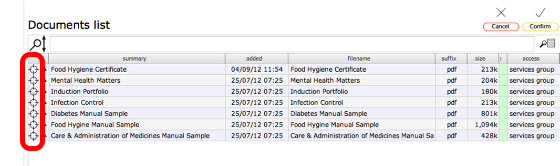
Select the relevant certificate file from your documents list by clicking the target button on the relevant row. If the file is not listed you may have to upload the certificate file first (see lesson on adding documents for more details)
Selected document
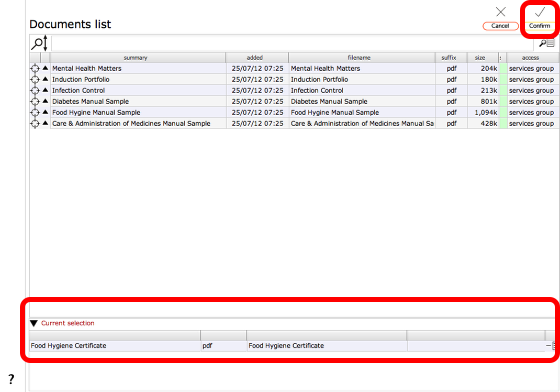
The selected document will show in the Current selection list at the bottom of the screen.
Click Confirm to complete the process.
Course record updated with new certificate file
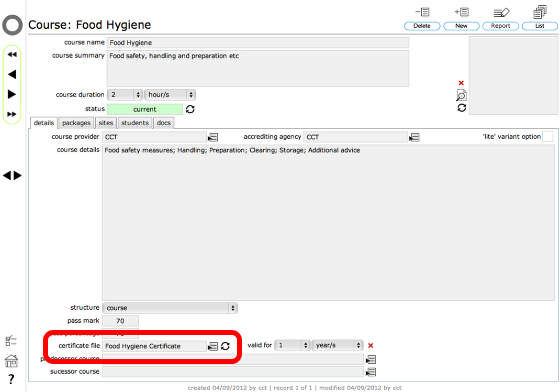
The new certificate filename is now shown in the certificate file field. Click the Goto button next to this field to go to the document record itself.